Creating and exporting the job
The job to be executed performs the following actions:
- The job connects to a database.
- It retrieves the content of a table.
- It serializes part of the extracted data as a CSV file on the disk.
This job has one context variable, which indicates the location of the CSV file.
| In the scope of this use case, it is assumed there is a database formationtalend on the localhost, having a table named customers. The schema of the customers table includes two columns named CustomerName and CustomerAddress, both being of type varchar(255). |
Creating the job
Create a new job called SimpleJob (right-click on Job Designs and Create Job).
Add a tMysqlInput component on the graphical workspace. It will be the start component.
Then, add a tFileOutputDelimited component on the graphical workspace, and link the two components with a main connection.
Your job should look like this:
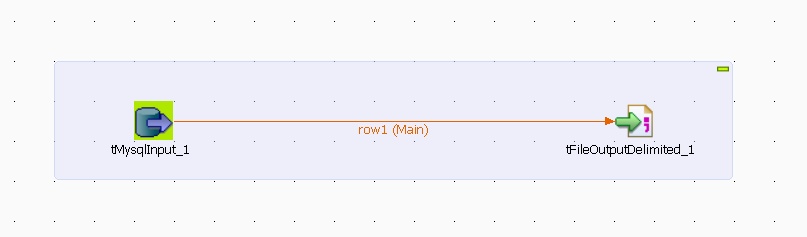
Let's configure the components.
Select the tMySqlInput component, and go into the Component view.
Provide the required information to connect to the database.
Set the query value to
"select CustomerName, CustomerAddress from customers"
Make sure to not forget the surrounding quotes.
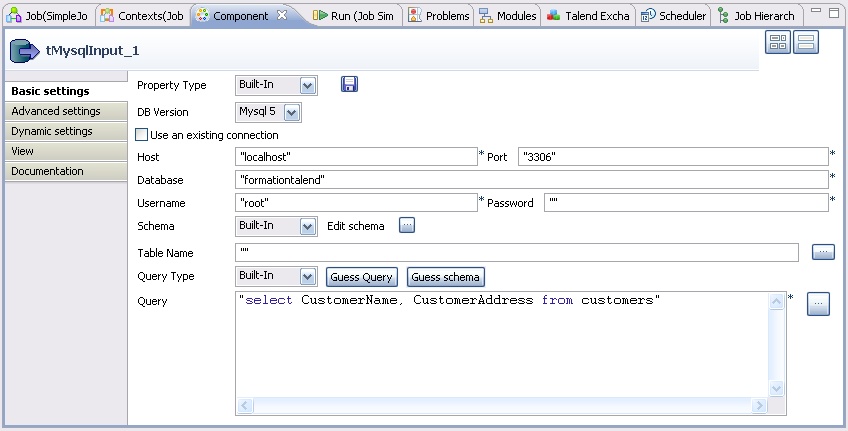
Click Guess schema.
The request is parsed, the database is queried about its structure, and the component schema is guessed.
If you click Edit schema, you can see the component schema, with the column names and types.
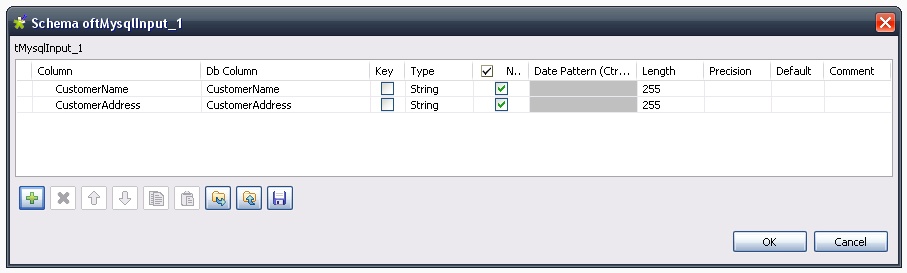
Propagate the schema changes to the tFileOutputDelimited.
And let's now configure this second component. Select it on the graphical workspace and go into the Component view.
Click ... on the file name row, and select the output location, e.g. "C:/Documents and Settings/vzurczak/Bureau/output.csv".
This it for the basis configuration, the job would be able to work this way.
However, we would like to make the target destination not hard-coded, but provided as a property.
This is why we are now going to replace this value by a context.
Go into the Contexts view.
Click + and give the new context variable the name "outputLocation". Let it be a string.
Go into the Values as tree tab, and set the default value of this context variable to a file path, e.g. C:/Documents and Settings/vzurczak/Bureau/output.csv (without the quotes).
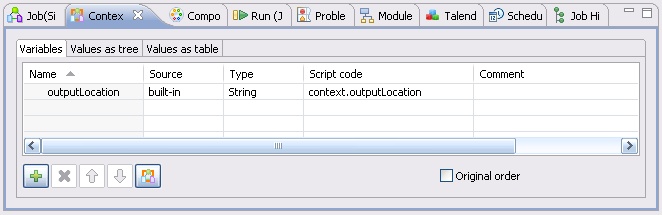
Now, turn back in the Component view and select the tFileOutputDelimited component.
Set the file name value to
context.outputLocation
and save the job.
When this job is executed, it reads the values in the MySQL table, and writes them into the CSV file whose location is defined by the context variable outputLocation.
Exporting the job
Select the job and right-click it. Select Export Job Scripts.
In the Export type combo, select Petals ESB.
Update the target destination. And let the job be exposed as a singleton. Do not export any context.
You should have the following dialog:
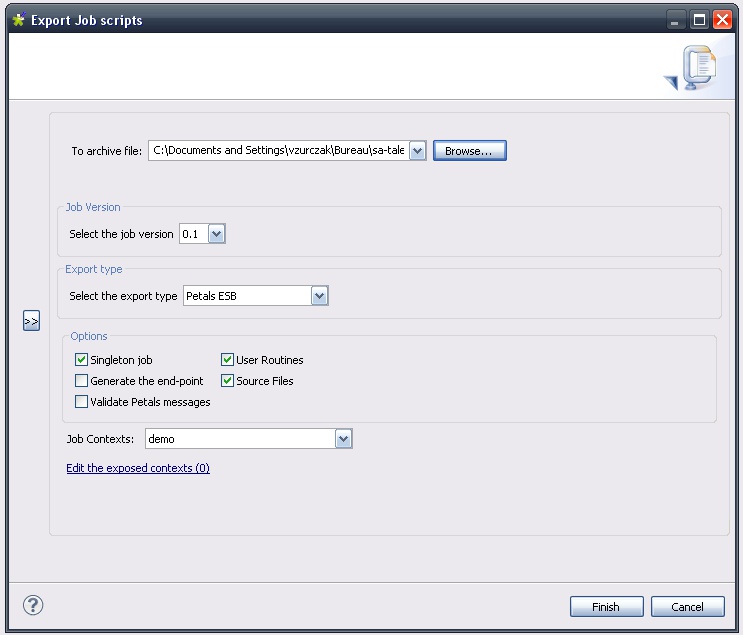
Click Finish.
Deploying and testing in Petals
Looking at the generated WSDL
In the created Petals service assembly, the most interesting thing to look at is the WSDL.
Indeed, the WSDL will determine the way the exported service will be called.
The input message's description requires empty parameters.
<xs:element name="executeJob" type="tns:executeJob" /> <xs:complexType name="executeJob"> <xs:sequence> <xs:element minOccurs="0" name="contexts" type="tns:talendContexts" /> <xs:element minOccurs="0" name="in-attachments" type="tns:inAttachments" /> <xs:element maxOccurs="unbounded" minOccurs="0" name="in-data-bean" type="tns:inRow" /> <xs:element maxOccurs="unbounded" minOccurs="0" name="talend-option" type="xs:string" /> </xs:sequence> </xs:complexType> <xs:complexType name="talendContexts"> <xs:sequence> </xs:sequence> </xs:complexType> <xs:complexType name="inAttachments"> <xs:sequence> </xs:sequence> </xs:complexType> <xs:complexType name="inRow"> <xs:sequence> </xs:sequence> </xs:complexType>
And the output message only includes the job's result.
<xs:element name="executeJobResponse" type="tns:executeJobResponse" /> <xs:complexType name="executeJobResponse"> <xs:sequence> <xs:element minOccurs="0" name="talend-job-output" type="tns:talendJobOutput" /> </xs:sequence> </xs:complexType> <xs:complexType name="talendJobOutput"> <xs:sequence> <xs:element maxOccurs="unbounded" minOccurs="0" name="executionResult" nillable="true" type="ns1:stringArray" /> <xs:element minOccurs="0" name="outAttachment" type="tns:outAttachments" /> <xs:element maxOccurs="unbounded" minOccurs="0" name="outDataBean" nillable="true" type="tns:outRow" /> </xs:sequence> </xs:complexType> <xs:complexType name="outAttachments"> <xs:sequence> </xs:sequence> </xs:complexType> <xs:complexType name="outRow"> <xs:sequence> </xs:sequence> </xs:complexType>
Deploying and testing this new service
To test this service, you can use a tool like SoapUI.
This way, you can see what the XML messages look like.
The first thing to do is to create a service-unit for the Petals-BC-SOAP component, that exposes (consumes) our Talend job as a service outside the bus.
This step is not described here. You can take a look at the Petals-BC-SOAP documentation and the Petals Studio documentation.
Just make sure the SOAP configuration uses the InOut MEP.
Now, your input message (in SoapUI) should look like this:
<soapenv:Envelope
xmlns:soapenv="http://schemas.xmlsoap.org/soap/envelope/"
xmlns:tal="http://petals.ow2.org/talend/">
<soapenv:Header/>
<soapenv:Body>
<tal:executeJob>
<!--Optional:-->
<tal:contexts/>
<!--Optional:-->
<tal:in-attachments/>
<!--Zero or more repetitions:-->
<tal:in-data-bean/>
<!--Zero or more repetitions:-->
<tal:talend-option>?</tal:talend-option>
</tal:executeJob>
</soapenv:Body>
</soapenv:Envelope>
As you can see, the parameters are all empty, except one Talend option, whose value is invalid and therefore ignored by the job.
The returned message, when everything works, is:
<soapenv:Envelope xmlns:soapenv="http://schemas.xmlsoap.org/soap/envelope/"> <soapenv:Body> <tns:executeJobResponse xmlns:tns="http://petals.ow2.org/talend/" xmlns:xsi="http://www.w3.org/2001/XMLSchema-instance"> <tns:talend-job-output> <tns:executionResult> <jaxb:item xmlns:jaxb="http://jaxb.dev.java.net/array">0</jaxb:item> </tns:executionResult> <tns:outAttachment/> </tns:talend-job-output> </tns:executeJobResponse> </soapenv:Body> </soapenv:Envelope>
If the job execution fails, the 0 is replaced by another integer, e.g. 1.
One failure reason can be, as an example, that the database is not started.
Another way to check the job's successful completion, is to check the existence of the output file.
Here are the first lines in this file (the database was populated with random values from another Talend job - do not be shocked by the values).
Griffith Paving and Sealcoatin;talend@apres91 Bill's Dive Shop;511 Maple Ave. Apt. 1B Childress Child Day Care;662 Lyons Circle Facelift Kitchen and Bath;220 Vine Ave. Terrinni & Son Auto and Truck;770 Exmoor Rd. Kermit the Pet Shop;1860 Parkside Ln. Tub's Furniture Store;807 Old Trail Rd. Toggle & Myerson Ltd;618 Sheriden rd. Childress Child Day Care;788 Tennyson Ave. Elle Hypnosis and Therapy Cent;2032 Northbrook Ct. Lennox Air Pollution Control;4522 N. Greenview Apt. 1B ...