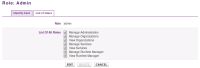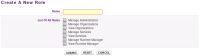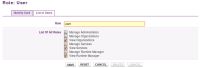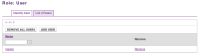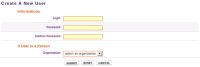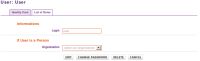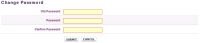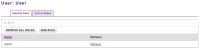Initialize Petals Master Database
You could initialize the Petals Master database by providing an XML dataset that conforms to the dragon-dataset.xsd XML schema included in the ${petals-master-root}/WEB-INF/classes/dataset/. Some dataset samples are available in this directory. To load a dataset two tabs are available :
• The first tab "Dataset URL Import" :
Fill the field with dataset file URL. You can load a dataset sample available in the "${petals-master-root}/WEB-INF/
classes/dataset/" directory by entering an URL like this : classpath:dataset/dataset-file-name
• The second tab "Dataset File Import"
Browse your files and choose your dataset.
What does the button "Rebuild Search Index" do?
If you notice any inconsistencies in search organizations, persons or services, this may be a timing issue between the database and the search index. Click "Rebuild Search Index" which will synchronize the search index with your database.
"admin" Role
The "admin" role can't be renamed or removed, but its accesses can be updated. When you click on "admin" into the list of roles, you can see and edit all related informations (click on Edit Button to change data).
Create a role
A role defines the access to pages and functionalities who can be used by an user.
To create a role, click on the Create Role Button and next:
• fill the name
• select the rights you want to assign to this role :
- Manage Administration: can view, create, update and remove database administration, manage roles, manage users.
- Manage Organizations: can view, create, update and remove organizations, persons or posts informations.
- View Organizations: access to organizations, persons and posts informations in readonly.
- Manage Services: can view, create, update and remove services.
- View Services: access to services informations in readonly.
- Manage Runtime Manager: can view, create, update and remove runtime manager, processor, execution environment and environment federation.
- View Runtime Manager: access to runtime manager, processor, execution environment and environment federation informations in readonly.
View/Edit a role
The next screen after creating a role is the "View/Edit" screen. The screen is set on view mode (default). To edit the data, click on the Edit Button.
You will see two tabs:
• The Identity Card tab: therein you can view the previous data that you have given to register the current role.
• The List Of Users tab: therein you can view the list of users also assigned to the current role. You can also add or remove user(s).
"master" user
The user "master" can't be renamed or removed, but its password and other informations can be updated. When you click on "master" into the list of users, you can see and edit all its informations (click on Edit Button to change data).
Create an user
A user is not necessary an organization's person. A user can be assigned several roles, which combine to define all his access rights.
To create an user, you have to click on the Create User Button and next:
• fill the login, the password and if user is an organization's person.
View/Edit an user
The next screen after creating an user is the "View/Edit" screen. The screen is set on view mode (default). To edit the data, click on the Edit Button.
You can see two tabs:
• The Identity Card tab: therein you can view the previous data that you have given to register the current user.
• If you want to change password, click on the Change Password Button.
• The list of Roles tab: therein you can view the list of roles also assigned to the current user. You also can add or remove role(s).