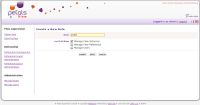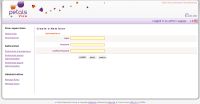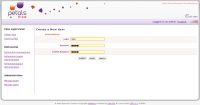|
This page describes how to administrate Petals View and its entities. |
Managing roles
Petals View is provided with an out-of-the-box role: ''admin''. This role is omnipotent, and cannot be renamed or changed. Only its access rights can be modified.
To create a new role, click on the "create role" button to get the following screen:
Here you have to :
- Type in your new role's name
- Choose its access rights:
Managing flow supervision: with this checked, the role can access all of the Flow Supervision menu.
Managing Referential: with this checked, the role can access all of the Referential menu: view, create, modify, import and export referentials.
Managing Users: with this checked, role can consult, create and modify Petals View's roles and users.
- Clicking on the "Submit" button will save the new role and automatically get you to its view/modification screen (you can also access this screen by clicking on the referential name when viewing list of roles).
Role viewing/edition screen is composed of two tabs:
- Identity card: here you'll find all information provided during role creation. You can change its by clicking on "Modify".
- Users list: you can define here which users will be associated with this role. To add a user, click on "Add". To delete one, click on "Delete".
Managing users
One user is provided out-of-the-box: ''admin''. This user has the "admin" role by default so it has full access to the application. He cannot be renamed nor deleted, but you can modify its password and roles.
To create a new user, click on "Create user" and you'll get on the following screen:
Here define its login id and password.
Clicking on "Submit" will save the new user and take you to its View/Edition screen. You can later access this page by clicking on the user's name in the users list.
This user's viewing/edition screen is composed of two tabs:
- Identity card: here are listed all informations provided during user's creation. To modify its, just click on "Change password" (to change login password) or "Modify" (to change other information).
- List of roles: you can define here what are the roles associated with that user. To add a role, click on "Add", to delete one, click on "Delete".
Managing users with CAS
Petals View can be easily connected to a CAS server to bebefit from single sign on capabilities.
See this page for more information about CAS integration.