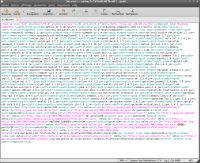Create in tmp directory the two directories we'll use in the tutorial: foot et footResponse. These directories must be created prior to running Petals ESB.
Petals ESB
Open a terminal and go to petals-platform-3.0.5/bin directory.
Type: ./startup.sh -C (to launch in console mode)
Components configuration
You'll be shown hererunder the procedure to configure notification for a component. You'll have to repeat the process for each component that will send notifications. In our tutorial, there are three components to configure: BC-SAOP, FileTransfert and EIP. We'll do the configuration for petals-bc-filetransfer-2.4.2.zip to explain the methodology.
Go to petals-bc-filetransfer-2.4.2.zip/META_INF
Open jbi.xml file.
On line with <petalsCDK:notifications>: change the value from false (default) to true.
Do the same for the two other components.
Installation of components in Petals ESB
Install petals-se-notification-1.0.2.zip component
| this component (SE-Notification) has to be installed before any other component. We advise you to use a out-of-the-box Petals ESB. |
Install and configure the other components: petals-bc-filetransfer-2.4.2.zip, petals-bc-soap-4.0.2.zip, petals-se-eip-2.4.3.zip et petals-se-kpi-1.0.3-SNAPSHOT.zip;
Install all SA from within PetalsView-SA directory;
Install all sa-KPI-x.zip (9 au total) that you created in Petals Studio.
You can check that everything runs smoothly by copying foot.xml in tmp/foot directory.