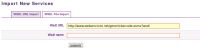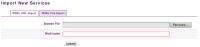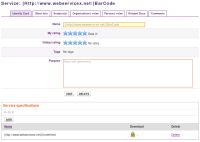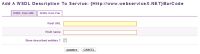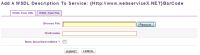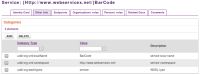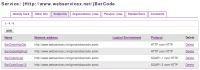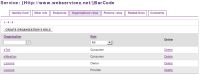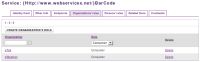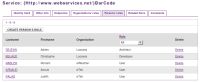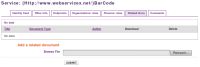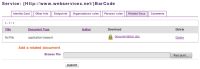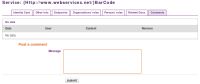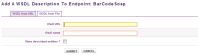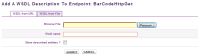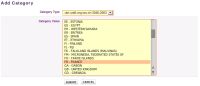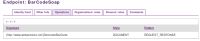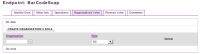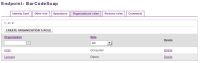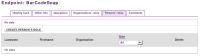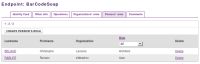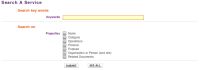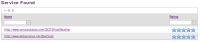- How to create a service
- How to import a service
- View service's information (purpose, endpoints, actors, etc.)
- Service Identity Card tab
- Other Info tab
- Endpoints tab
- Organization's roles tab
- Person's role tab
- Related Docs tab
- Comments tab
- View service's endpoints
- Endpoint's identity card tab
- Other Info tab
- Operations tab
- Organization's roles tab
- Person's roles tab
- Comments tab
- Search services
In this part of the documentation, we will see how to create or import services into Petals Master's registry, how to search services, add organization's and person's roles on services and endpoints .
How to create a service
If you want to create a new Service into the Petals Master registry just go to the "Create Service" page. This page appears:
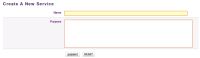
Just specify the service name and optionaly a service description. Then click "Submit". You will be redirected to the page where you could edit this new service information (see section 6.3 View services information).
How to import a service
Importing a service into Petals Master's registry is really simple. Go to the "Import service" page.
You have two tabs:
The first tab "WSDL URL Import" :
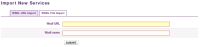
You have only to copy/paste the URL of the service's WSDL into the field, then validate. You could also specify a name for the registered wsdl file. It will be used as file name when you will download it.
The second tab "WSDL File Import" :
Here, browse your files and choose the service's WSDL. You could also specify a name for the registered wsdl file. It will be used as file name when you will download it.
You will be forwarded to a new screen, displaying the service(s) described by the uploaded WSDL and then registered into Petals Master.

To display service's information (like the roles of the actors (provider, consumer, developer, user, etc.), categorization, brief description of the aim of the service, etc.), click on the service's name : you will arrive on the View/Edit form of the service.
| Caution UI import functionalities allows import of WSDL with absolute imports or without imports. Only Petals Master Web Service API allows to import WSDL with relative imports. See Chapter 8, Petals Master Web Services APIs |
View service's information (purpose, endpoints, actors, etc.)
You have several tabs on this form.
Service Identity Card tab
There, you can fill pieces of information about its purpose and other stuff (select the Edit button to edit/add data). You can rate the service by clicking the stars labeled as "My rating". The stars labeled as "Global rating" provide the average users rating.You could also tag services by clicking "New Tag" and providing a comma separated list of tags.
In this tab you could also manage service related WSDLs (automatically linked when you create a service from a wsdl import or added after service manual creation). If you want to see a WSDL click on the links of the download column. You could also delete them by clicking on the delete button. Deleted WSDL will only be unlinked from the service (if not linked to other services or endpoints, it is totally removed from the registry). If you want to add a new WSDL description to the current service, just click on the Add button of the Service Specification table, a new page appears.
You could add it from an URL...
...or from a file
The "Store described entities" checkbox allow you to specify if you want to register entities described by the WSDL file (services, endpoints...) into the Petals Master DB in addition to adding the WSDL to the service WSDL list.
Other Info tab
You can see several categories defined for this service. You could add new categories by clicking Add button. To delete categories, just tick them in the list and click Delete button.
Endpoints tab
This tab displays all of the service's endpoints (registered during WSDL import or manually created).
You could delete services from the registry by clicking the corresponding "Delete" link in the "Delete" column.
You could to add a new endpoint to the current service : just click on the "Add" button of the Endpoints table, a new page appears.
You must specify a name and you could specify a network address for this endpoint. Once created, the endpoint is added to the current service endpoint list.
Like for services, view information about endpoints is possible. You just have to click on the endpoint's name and its information will be displayed. We will detail it later (see Section 6.4, "View service's endpoints").
Organization's roles tab
This tab displays the roles of the organizations. If the service is newly registered, there is no organization's role at all.
To add an organization's role, it is very simple. Click on the 'Create organization's role' button, then fill in the form :
choose an organization, then choose a role and validate.
Then, the organization's role appears into the array :
You can filter the array data by role. E.g. select the user role into the list :
and you obtain :
Person's role tab
This tab displays the roles that persons of an organization have on the current service. If the service is newly registered, there is no person's role at all.

To add a person's role, it is very simple. Click on the 'Create person's role' button, then fill in the form : choose an organization, choose a person, then choose a role and validate.
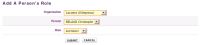
Then, the person's role appears into the array :
You can filter the array data by role. E.g. select the user role into the list :
and you obtain :
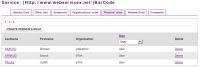
Related Docs tab
Here, you can attach documents related to the service (authorized formats: .DOC, .PDF, .XML, .HTML, .XLS, .PPT, .TXT, .RTF, .ODT, .ODS, .ODP).
browse your files and choose your document.
Comments tab
Here you can write comments for the service and see other user comments.
View service's endpoints
To view and edit information about an endpoint (like the roles of the actors (provider, consumer, developer, user, etc.)), click on the endpoint name (reachable via the 'Endpoints' tab of the Service View/Edit screen, as seen previously).
Endpoint's identity card tab
There, you can fill pieces of information about its purpose and other stuff. You can rate the endpoint (click the stars) and define tags (click New Tag). If you want to see the service's WSDL (which owns the current endpoint) click on download.
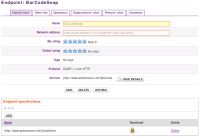
In this tab you could also manage endpoint related WSDLs (automatically linked when you create an endpoint from a wsdl import or added after endpoint manual creation). If you want to see a WSDL click on the links of the download column. You could also delete them by clicking on the delete button. Deleted WSDL will only be unlinked from the endpoint (if not linked to other services or endpoints, it is totally removed from the registry). If you want to add a new WSDL description to the current endpoint, just click on the Add button of the Service Specification table, a new page appears.
You could add it from an URL...
...or from a file
The "Store described entities" checkbox allow you to specify if you want to register entities described by the WSDL file (services, endpoints...) into the Petals Master DB in addition to adding the WSDL to the endpoint WSDL list.
Other Info tab
Here you can add categories for this endpoint :
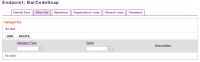
To add categories, click the button "add"
You obtain :
Operations tab
This tab displays all the endpoint's available operations, as you can see below.
Organization's roles tab
This tab displays the roles of the organizations. If the service (and so, the endpoint) is newly registered, there is no organization's role at all.
To add an organization's role, it is very simple. Click on the 'Create organization's role' button, then fill in the form :
choose an organization, then choose a role and validate.
Then, the organization's role appears into the array :
Person's roles tab
This tab displays the roles that persons of an organization have on the current endpoint. If the service (and so, the endpoint) is newly registered, there is no person's role at all.
To add a person's role, it is very simple. Click on the 'Create person's role' button, then fill in the form : choose an organization, choose a person, then choose a role and validate.
Then, the person's role appears into the array :
A role (organization role or person role) added to an endpoint is automaticaly added to the parent service.
Comments tab
Here you can write comments for the endpoint and see other users comments.
Search services
The use of the services search engine is similar to the one for organizations and persons. Enter your keywords and select fields on which the engine will search.
To display the list of all Services in Petals Master database push the "See All" button. The results are displayed as following :