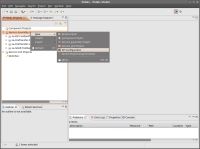We'll first import in Petals Studio, the preconfigured services assemblies provided in PetalsView-SA directory. Thanks to this, we will easily retrieve informations we need to build our su-kpi.
Import sa from PetalsView-SA directory in Petals Studio
Launch Petals Studio and choose your workspace.
In upper-left window, right-click on ''Service Assembly Projects''
Then click on import/Service Assembly
Browse directories to find the PetalsView-SA one and choose sa-EIP-FootballPoolWebService-provide.zip then click on "Validate".
Repeat the procedure for each service assembly provided in PetalsView-SA directory.
Create your su-kpi
In this step, we'll define all services units (SU) necessary for our scenario.
Right-click on ''Service Assembly Projects''
Then click on New/KPI Configuration
Watched Service(s): herein, we'll choose the endpoints that will be watched through notifications emissions. In our example, select the three available endpoints then click on Next.
Watcher Configuratio : herein we'll fill in the states of our SU: In, Out, Status or Fault.
The FileTransfert one is InOnly so we'll tick Status/In/Fault.
The EIP one is InOnly so we'll tick Status/In/Fault.
The BC-SOAP one is InOut so we'll tick In/Out/Fault.
Click on Next
Deployment Configuration: herein we'll give a human-readable name for our sa-kpi: e.g. Sa-KPI-tutorial.
Click on Finish.
jbi.xml
Each SU has its own jbi.xml file. Let's examine what's needed to make this file KPI-specific. We'll take jbi.xml from su-KPI-FootballEIPService-consume-In as an example.
Here, important informations are enclosed in mark-up tags:<kpi:TopicExpressionContent>petals:component/cdk/producer/in[@wstop:topic='true']</kpi:TopicExpressionContent>
The value in red defines the SU Type, here it's In. In this tags, that's the only variable information.
<kpi:MessageContentSOAInterfaceNamespace>http://euro2008.dataaccess.eu</kpi:MessageContentSOAInterfaceNamespace>
<kpi:MessageContentSOAInterfaceName>FootballPoolEIP</kpi:MessageContentSOAInterfaceName>
<kpi:MessageContentSOAServiceNamespace>http://euro2008.dataaccess.eu</kpi:MessageContentSOAServiceNamespace>
<kpi:MessageContentSOAServiceName>FootballPoolEIPService</kpi:MessageContentSOAServiceName>
<kpi:MessageContentSOAEndpoint>FootballPoolWebServiceEIP</kpi:MessageContentSOAEndpoint>
Here, values in various tags define services informations, on which we want to run notifications and filters.
<kpi:TransformPolicy>su-KPI-FootballPoolEIPService-consume-In.xsl</kpi:TransformPolicy>
The value of this tag is the name of related stylesheet.
Stylesheet (.xsl) configuration
For the time being, data collect can only be performed on "In" "type Service Units.
In our example, we'll want informations from both su-KPI-FootballPoolEIPService-consume-In and su-KPI-copyResponse-consume-In.
Stylesheet su-KPI-FootballPoolEIPService-consume-In.xsl 
One essential information to retrieve herein is processType. Its value must be the same for all stylesheets attached to a same process. This value allows linking between flows saved in database and related Petals View's referential. This value has to be unique for each process.
Between <wsnebm:params> </wsnebm:params> tag we'll fill in the parameter we want to retrieve to display it in Petals View.
Uncomment <wsnebm:params> </wsnebm:params>
The value to fill in is: <xsl:value-of select="//*[local-name()='sCountryName']/text()"/>
Stylesheet su-KPI-copyResponse-consume-In.xsl
We' ll follow the same process to add the parameter:
In first tag ''m'', add: xmlns:m='http://euro2008.dataaccess.eu'
Uncomment <wsnebm:param> </wsnebm:paras> tag
Fill in with the value: <xsl:value-ofselect="///m:AllDefendersResult//text()"/>
Your su-kpi are ready. All that's left to do is export them so we can deploy them in Petals ESB.
Right-click on each su-kpi, then select Petals/Fast Export for Petals submenu.
Repeat for each su-kpi.
Once finished, you should have nine archives ready to be installed in Petals ESB.