Downloading Petals StudioPetals Studio is a complete application. Therefore, you only need a JDK 6 (or higher) to run it, and nothing else. We propose different packages, depending on your machine (operating system: Linux, Windows; Window system: gtk, win32...). Select the appropriate one for your system. |
Installing Petals Studio
Simply unzip the downloaded archive on your disk.
If you are running on a Unix system, you may have to modify the permissions of the Petals Studio executable.
cd PetalsStudio chmod 775 PetalsStudio
Starting Petals Studio
The launching configuration is defined in the PetalsStudio.ini file.
It defines the parameters for the Java Virtual Machine and the Studio itself.
Feel free to adapt it if the default values do not fulfill your requirements.
However, these default values should be enough for most of the cases.
Petals Studio embeds an executable, called PetalsStudio, optinaly followed by a suffix (e.g. .exe on Windows).
You can launch Petals Studio by double-clicking the executable or from the command line.
The splash screen should appear.
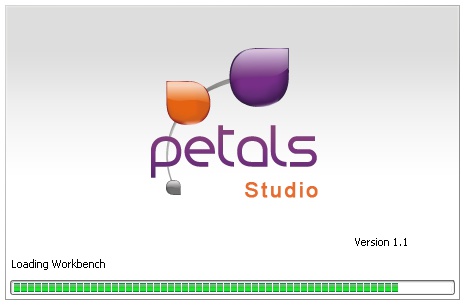
On the first launch, you are asked the location of your work space.
The work space is the place where your projects will be stored by default.
Select a location on your disk and click OK.
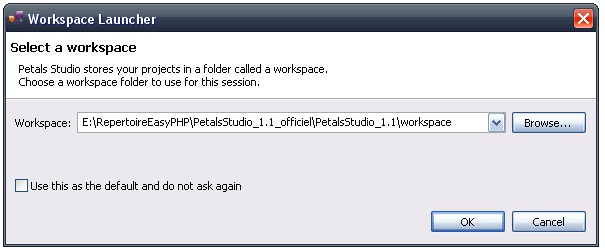
Dealing with the registration form
On the first startup, you are asked if you want to make us know about your usage of the studio.
This information is mainly used by our company to determine the audience of the studio.
The first page asks for some basic information about you.
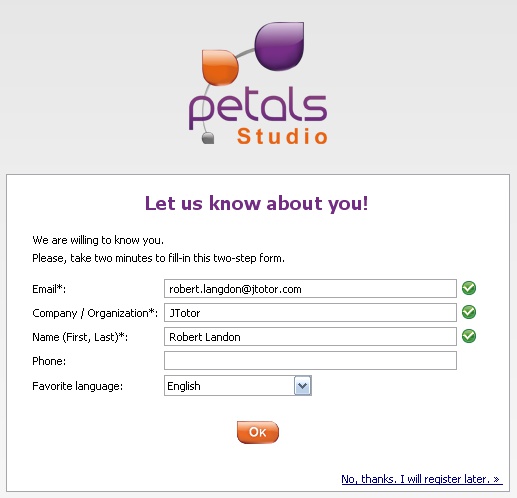
When it is complete, click OK.
The second step asks you whether you would like to receive some of our newsletters.
When you have made your choice, click Finish.
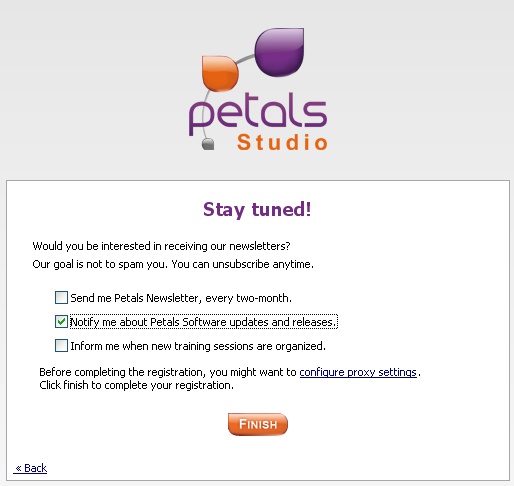
Once registered, you will not see this page again.
If you are not interested into registrating, simply click No, thanks. I will register later on the first page.
In this last case, you will be shown the registration page on each startup until you register.