Creating and exporting the job
The job to be executed performs the following actions:
- The job connects to a database.
- It retrieves the content of a table.
- It serializes part of the extracted data as a CSV file on the disk.
- Once the execution terminated, the created file is attached to the returned message.
This job has one context variable, which indicates the location of the CSV file.
This location will be read by the Petals-SE-Talend component once the execution is terminated. The file will then be attached to the returned message.
| In the scope of this use case, it is assumed there is a database formationtalend on the localhost, having a table named customers. The schema of the customers table includes two columns named CustomerName and CustomerAddress, both being of type varchar(255). |
Creating the job
The job export is detailed in the use case "A Simple Talend Job".
There is no difference.
| Just be careful to provide a default value to the outputLocation context variable. |
Exporting the job
Select the job and right-click it. Select Export Job Scripts.
In the Export type combo, select Petals ESB.
Update the target destination and let the job be exposed as a singleton.
Click Edit the exposed contexts.
A dialog shows up. Export the outputLocation context as an Out-Attachment.
You should have the following dialog:
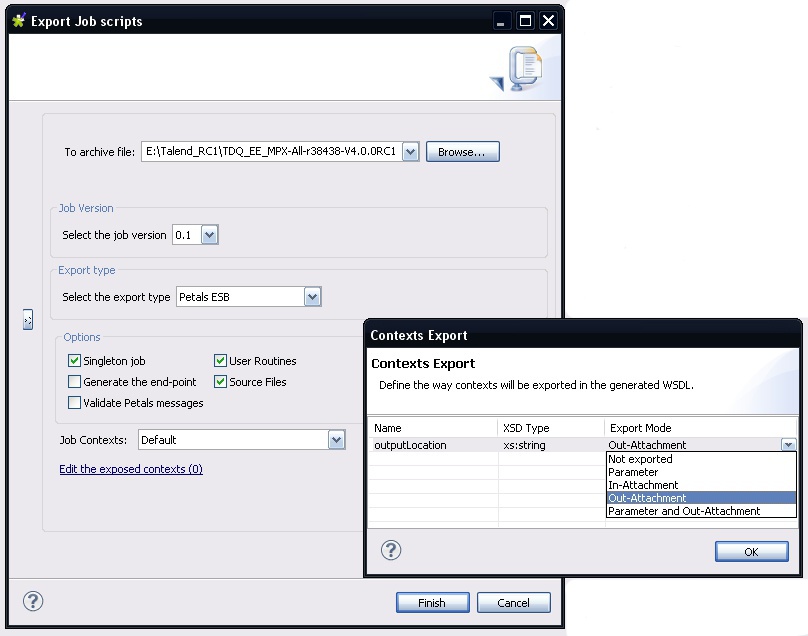
Click the Export mode column, and select Parameter in the combo box. Click OK.
The link label should be updated and indicate the number of exported contexts.
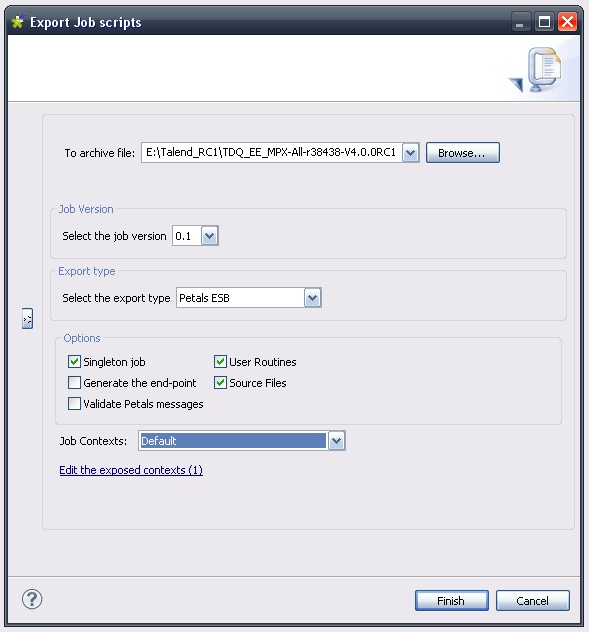
Click Finish.
Deploying and testing in Petals
Looking at the generated WSDL
In the created Petals service assembly, the most interesting thing to look at is the WSDL.
Indeed, the WSDL will determine the way the exported service will be called.
The input message's description requires empty parameters.
<xs:element name="executeJob" type="tns:executeJob" /> <xs:complexType name="executeJob"> <xs:sequence> <xs:element minOccurs="0" name="contexts" type="tns:talendContexts" /> <xs:element minOccurs="0" name="in-attachments" type="tns:inAttachments" /> <xs:element maxOccurs="unbounded" minOccurs="0" name="in-data-bean" type="tns:inRow" /> <xs:element maxOccurs="unbounded" minOccurs="0" name="talend-option" type="xs:string" /> </xs:sequence> </xs:complexType> <xs:complexType name="talendContexts"> <xs:sequence> </xs:sequence> </xs:complexType> <xs:complexType name="inAttachments"> <xs:sequence> </xs:sequence> </xs:complexType> <xs:complexType name="inRow"> <xs:sequence> </xs:sequence> </xs:complexType>
And the output message includes the job's result and the output attachment.
<xs:element name="executeJobResponse" type="tns:executeJobResponse" /> <xs:complexType name="executeJobResponse"> <xs:sequence> <xs:element minOccurs="0" name="talend-job-output" type="tns:talendJobOutput" /> </xs:sequence> </xs:complexType> <xs:complexType name="talendJobOutput"> <xs:sequence> <xs:element maxOccurs="unbounded" minOccurs="0" name="executionResult" nillable="true" type="ns1:stringArray" /> <xs:element minOccurs="0" name="outAttachment" type="tns:outAttachments" /> <xs:element maxOccurs="unbounded" minOccurs="0" name="outDataBean" nillable="true" type="tns:outRow" /> </xs:sequence> </xs:complexType> <xs:complexType name="outAttachments"> <xs:sequence> <xs:element name="outputLocation" nillable="true" type="tns:attachment" /> </xs:sequence> </xs:complexType> <xs:complexType name="outRow"> <xs:sequence> </xs:sequence> </xs:complexType>
Deploying and testing this new service
Since we use attachments, we will prefer using a Java client instead of SoapUI.
However, it is possible to use SoapUI to send or receive messages with attachments. Just make sure the MTOM property is activated.
The first thing to do is to create a service-unit for the Petals-BC-SOAP component, that exposes (consumes) our Talend job as a service outside the bus.
This step is not described here. You can take a look at the Petals-BC-SOAP documentation and the Petals Studio documentation.
Just make sure the SOAP configuration uses the InOut MEP and calls the executeJob method.
Then, to generate a client from the WSDL, you can use Apache CXF or Axis2.
As an example, the following code was generated with Apache CXF 2.2.6.
Check the CXF documentation to see how to develop a service consumer in Java.
Only the main client class is shown here.
The client's code is the following:
package org.ow2.petals.talend; /** * Please modify this class to meet your needs This class is not complete */ import java.io.File; import java.io.FileOutputStream; import java.io.InputStream; import java.net.MalformedURLException; import java.net.URL; import javax.xml.namespace.QName; import javax.xml.ws.BindingProvider; import javax.xml.ws.soap.SOAPBinding; /** * This class was generated by Apache CXF 2.2.6 Wed Mar 31 18:08:45 CEST 2010 * Generated source version: 2.2.6 */ public final class Client { private static final QName SERVICE_NAME = new QName( "http://petals.ow2.org/talend/", "GeneratedCSVService" ); /** * Constructor. */ private Client() { // nothing } /** * Main method. * @param args * @throws Exception */ public static void main( String args[] ) throws Exception { URL wsdlURL = GeneratedCSVService.WSDL_LOCATION; if( args.length > 0 ) { File wsdlFile = new File( args[ 0 ]); try { if( wsdlFile.exists()) { wsdlURL = wsdlFile.toURI().toURL(); } else { wsdlURL = new URL( args[ 0 ]); } } catch( MalformedURLException e ) { e.printStackTrace(); } } GeneratedCSVService ss = new GeneratedCSVService( wsdlURL, SERVICE_NAME ); GeneratedCSVServicePortType port = ss.getGeneratedCSVEndpoint(); // Activate the MTOM mode ((SOAPBinding) ((BindingProvider) port).getBinding()).setMTOMEnabled( true ); // System.out.println( "Invoking executeJob..." ); org.ow2.petals.talend.TalendContexts contexts = null; org.ow2.petals.talend.InAttachments inAttachments = null; java.util.List<org.ow2.petals.talend.InRow> inDataBean = null; java.util.List<java.lang.String> talendOption = null; try { org.ow2.petals.talend.TalendJobOutput result = port .executeJob( contexts, inAttachments, inDataBean, talendOption ); // Get the output attachment if( result == null ) System.out.println( "Something went wrong. The result is null." ); else { boolean errorOccured = true; if( result.getOutAttachment() != null ) { // Notice that "outputLocation" is the name of the context variable we exported. // The Talend export propagated its name in the WSDL. Attachment att = result.getOutAttachment().getOutputLocation(); if( att != null ) { InputStream is = null; FileOutputStream fos = null; try { is = att.getFileContent().getInputStream();; fos = new FileOutputStream( new File( "C:/Documents and Settings/vzurczak/Bureau/outputCsv.csv" )); byte[] buf = new byte[ 1024 ]; int len; while((len = is.read( buf )) > 0) { fos.write( buf, 0, len ); } errorOccured = false; } finally { if( is != null ) is.close(); if( fos != null ) fos.close(); } } } // Check what happened if( errorOccured ) System.out.println( "Something went wrong. Good luck for debugging!" ); else System.out.println( "OK." ); } } catch( TalendTechnicalException_Exception e ) { System.out.println( "Expected exception: TalendTechnicalException has occurred." ); System.out.println( e.toString() ); } catch( TalendBusinessException_Exception e ) { System.out.println( "Expected exception: TalendBusinessException has occurred." ); System.out.println( e.toString() ); } System.exit( 0 ); } }
Notice that the MTOM-mode was activated. Not enabling it will result in errors.
The execution output (displayed in the console) is:
Invoking executeJob... OK.