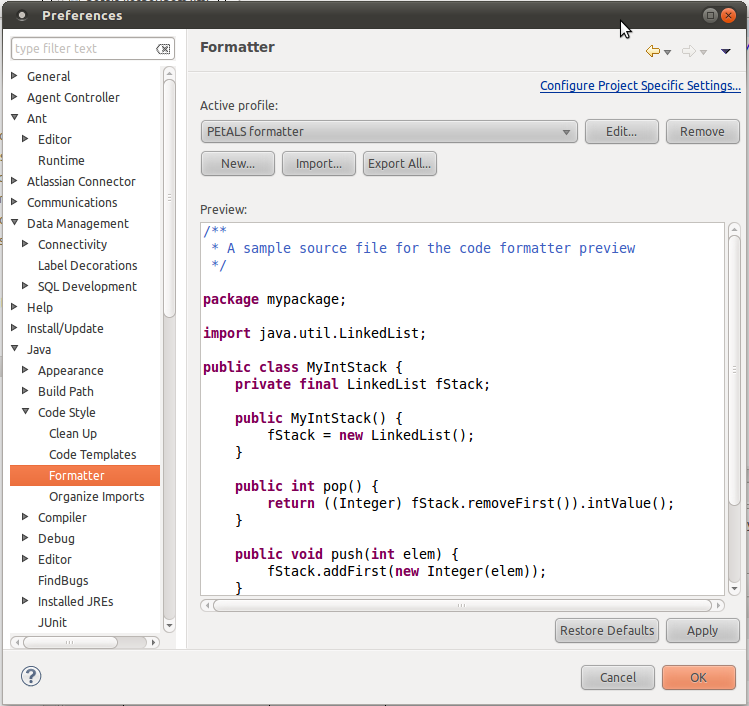Eclipse configuration for Petals source codeUse the right source code formatter for Java filesYou can define it by following these steps :
|
Table of contents Contributors
No contributors found for: authors on selected page(s)
|
Use the right source code formatter for XML files
Configure your XML formatter as following:
- go to Window -> Preferences, then select XML -> XML Files -> Editor,
- apply the following configuration:
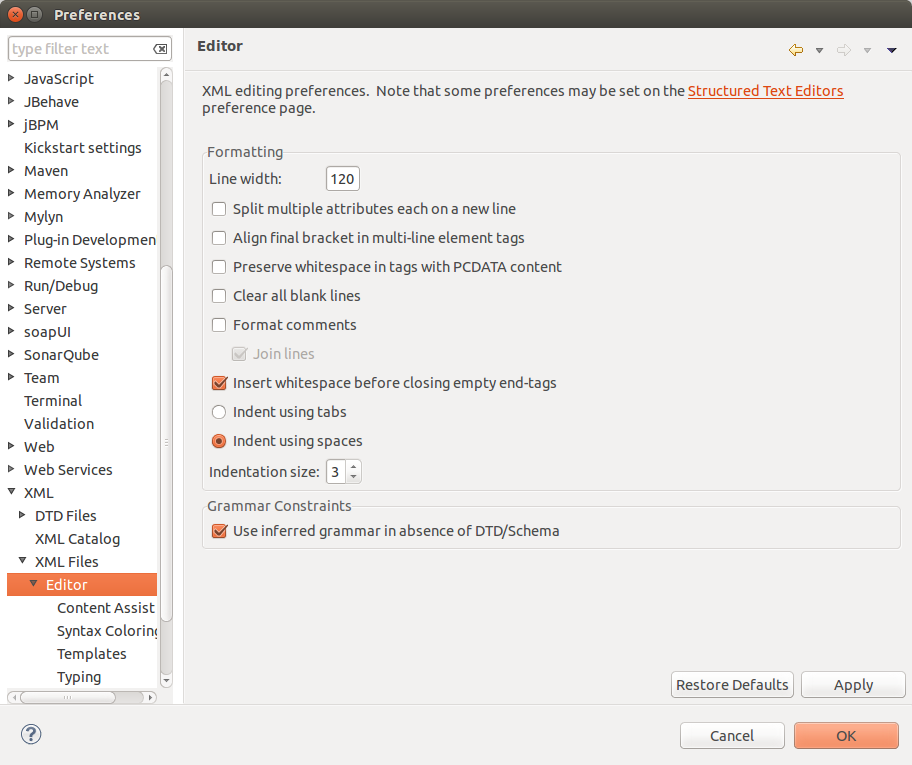
Use the right source code formatter for Apache Ant files
Configure your XML formatter as following:
- go to Window -> Preferences, then select Ant -> Editor -> Formatter,
- apply the following configuration:
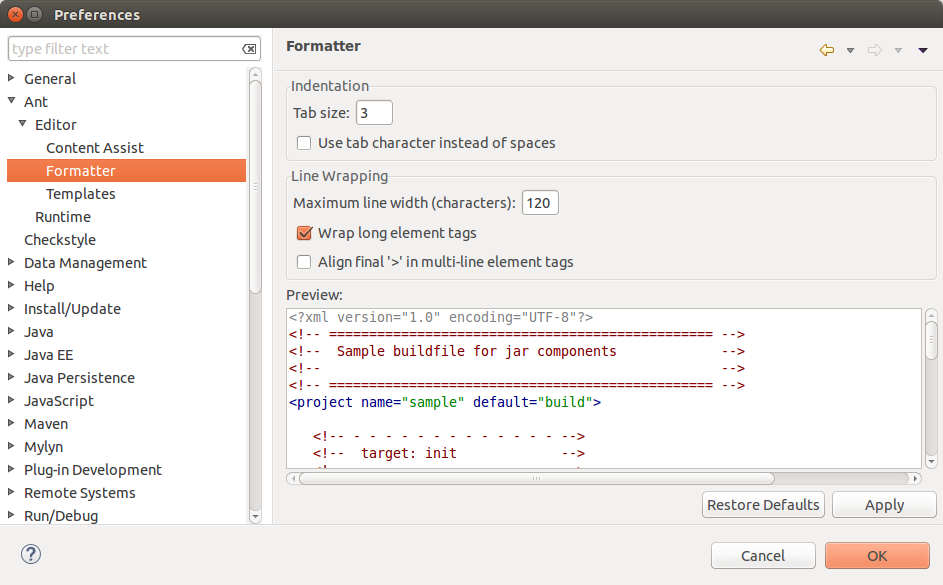
- click on "Apply" to save.
Set the right save actions
Configure your Save actions as following:
- go to Window -> Preferences, then select Java -> Editor -> Save Actions,
- apply the following configuration:
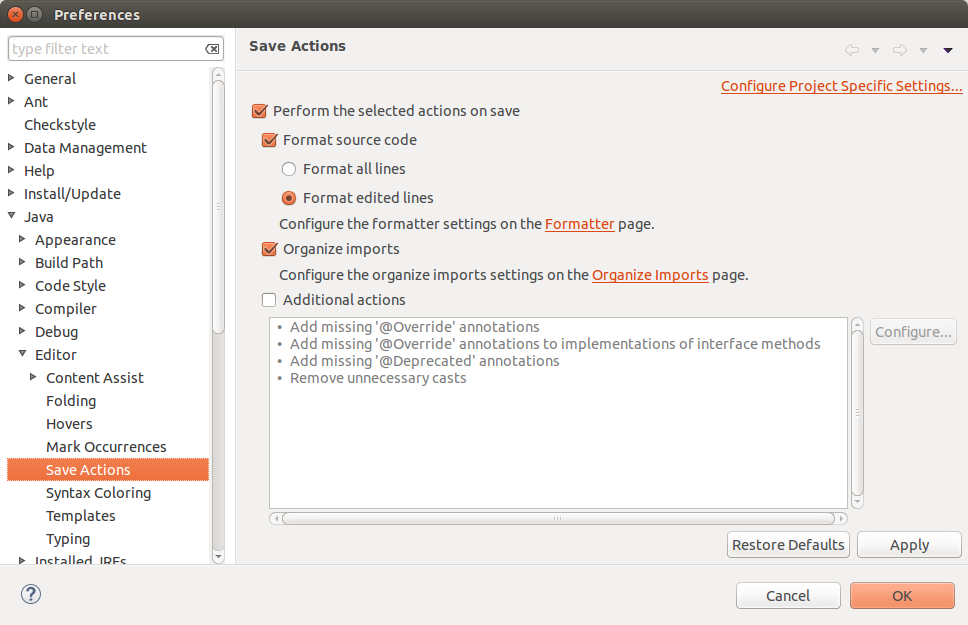
- click on "Apply" to save.
Set the right configuration to run JUnit tests
Configure your JUnit preferences as following:
- go to Window -> Preferences, then select Java -> JUnit,
- check the box Add '-ea' to VM arguments when creating a new JUnit launch configuration:
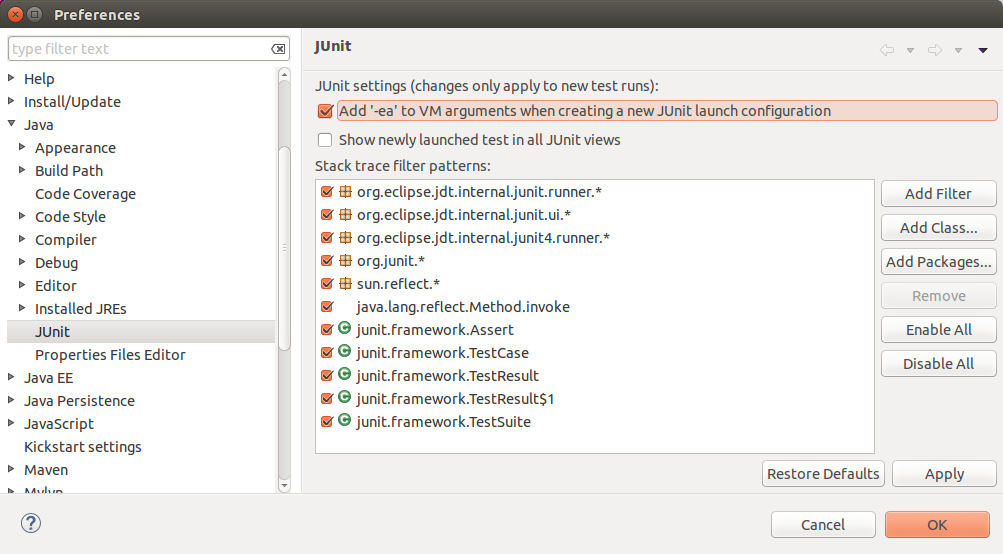
- click on "Apply" to save.
Integrating the Petals SonarQube Server
Configure the Petals SonarQube Server as following:
- go to Window -> Preferences, then select SonarQube -> Servers,
- apply the following configuration:
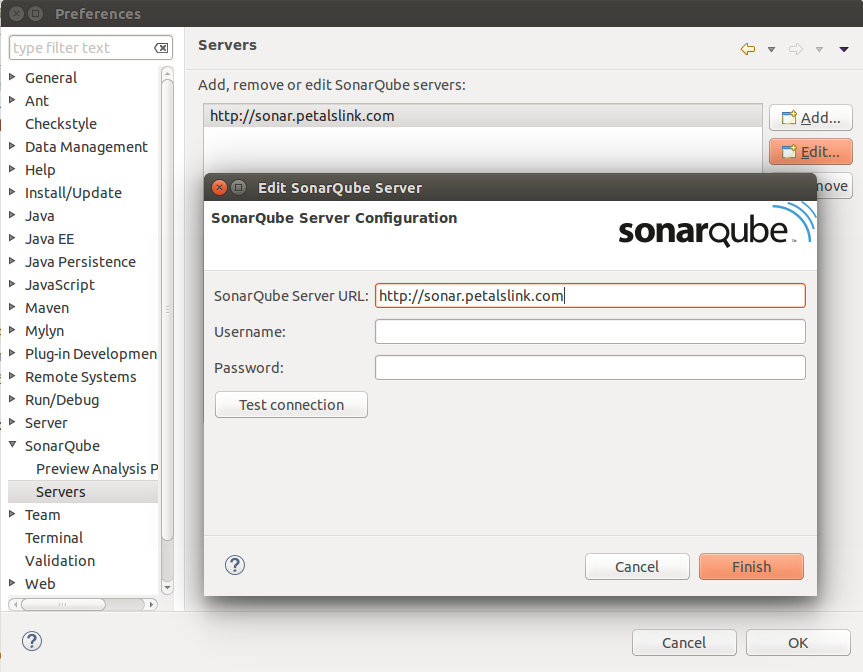
To see Sonar violations into your Java editor, you must re-import your projects.