Concretely
To import a service assembly into your work space, click File > Import > Petals > Service Assembly.
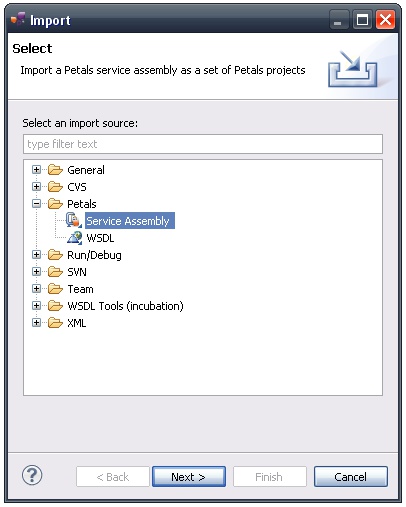
Click Next.
A new page appears.
Specify the service assembly location, using the Browse... button.
Once selected, the service assembly is introspected and a list of projects to create is proposed.
This list includes a Service Assembly (SA) project and one or several Serivce-Unit (SU) projects.
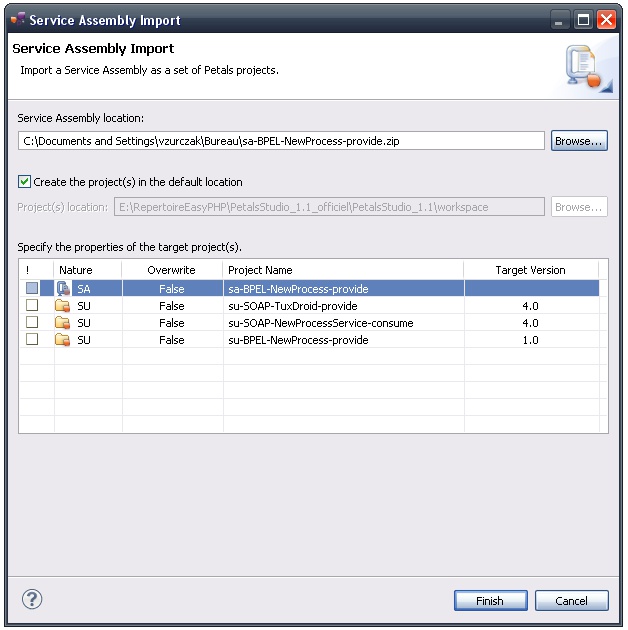
Check the projects you want to create.
If a project already exists, it is possible to overwrite it by setting true in the Overwrite column.
For each SU project, it is possible to edit the properties of the target component (component name, component version and component type).
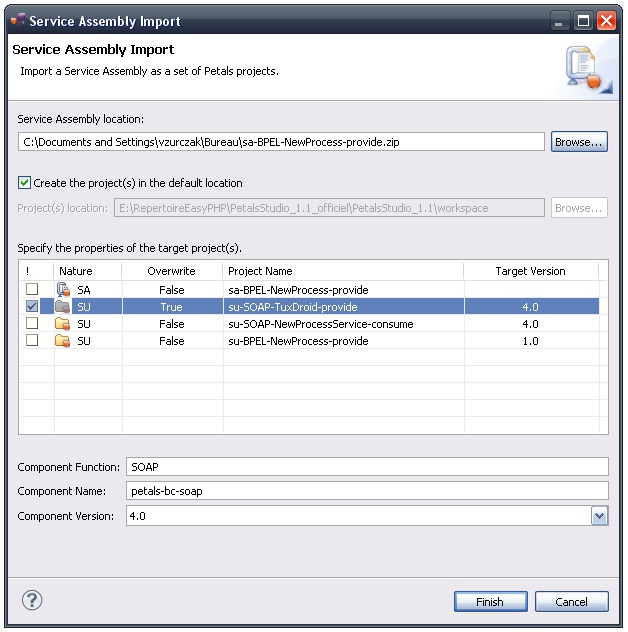
Click Finish to begin the import operation.
The created projects appear and are selected in the projects explorer.