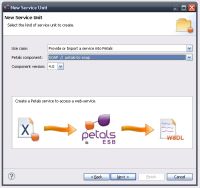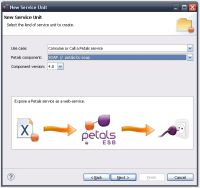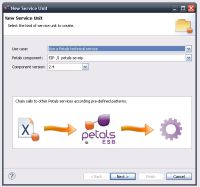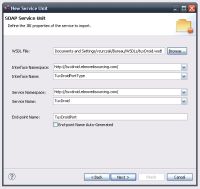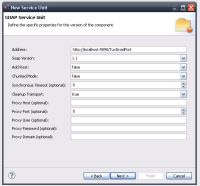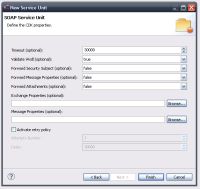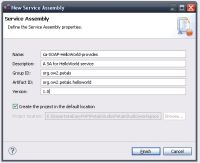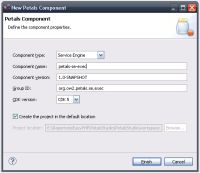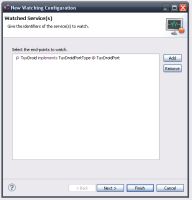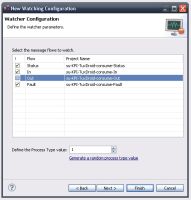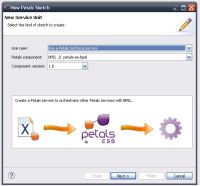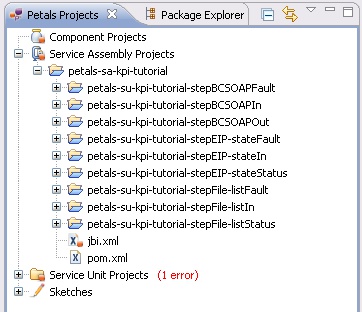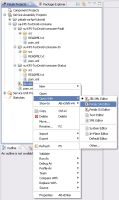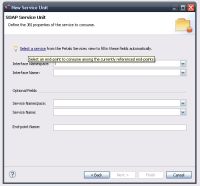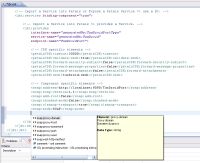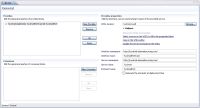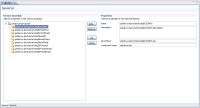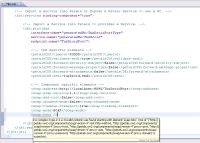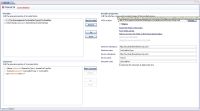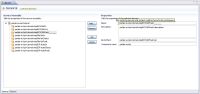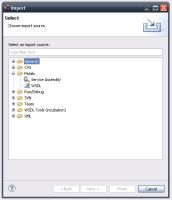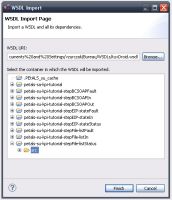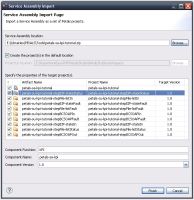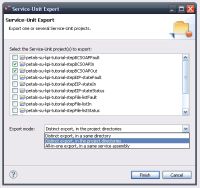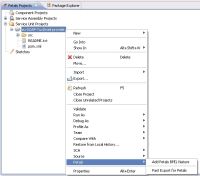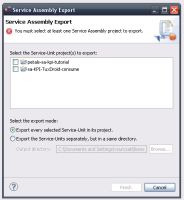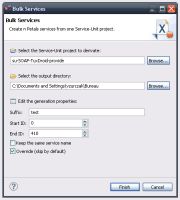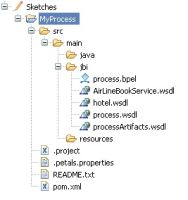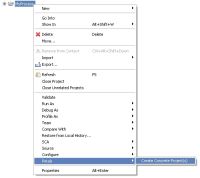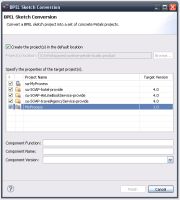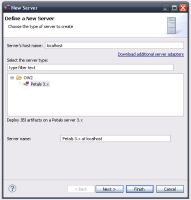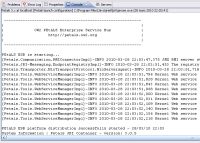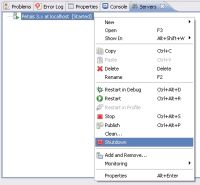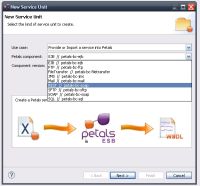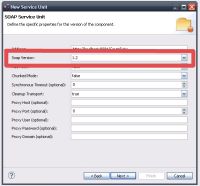Petals Studio 1.0
Creation Wizards
Formerly, there were several wizards to create service-units. And only service-units.
Several changes have been brought to the wizards, which can be found under File > New > Petals.
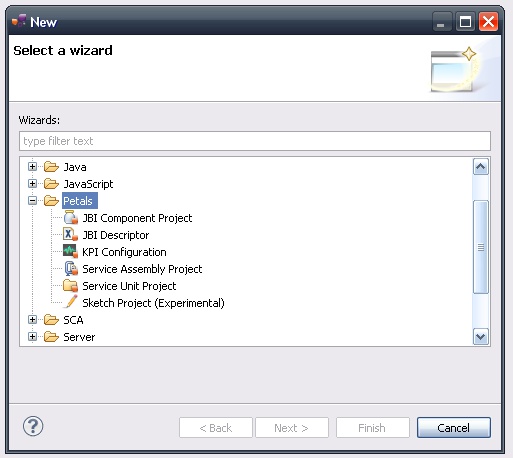
The former Petals wizards (to create service-unit projects) have been merged into a single one.
The wizard for service assembly projects has been reviewed.
A new wizard, relying on the Petals Maven plug-in, has been added as a shortcut to create Petals components.
A creation wizard was also added to ease the configuration of Petals View.
Eventually, this release comes with a new (but still experimental) concept in Petals tools: sketching.
Sketches are primarily intended for BPEL and SCA. They aim at going through an intermediary design step before the projection on Petals ESB.
Petals Views
A new view has been added in the studio.
The Petals Projects view aims at organizing the workspace by ordering Petals projects in categories.
Another useful view is the Petals Services view.
It allows you to list Petals end-points, from different sources and locations.
By default, this view only lists the end-points located in the workspace, but it also possible to list end-points from zipped service assemblies.
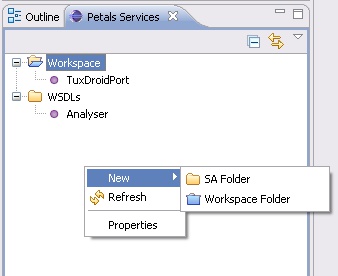
Populating this view is crucial to ease the creation of service consumers.
JBI & Petals Editors
This new version of the studio comes with editors for jbi.xml files.
The basis editor is an extension of the Eclipse XML editor for JBI descriptors.
It is completed by specialized editors for Service-Units and Service Assemblies.
Extended Validation
The validation of jbi.xml files has been improved drastically.
Just like for editors, there is basic solution, which relies on a XML-based validation in the XML editor....
... and more advanced validations for service-units and service assemblies.
Import Wizards
Import wizards have been added under File > Import > Petals.
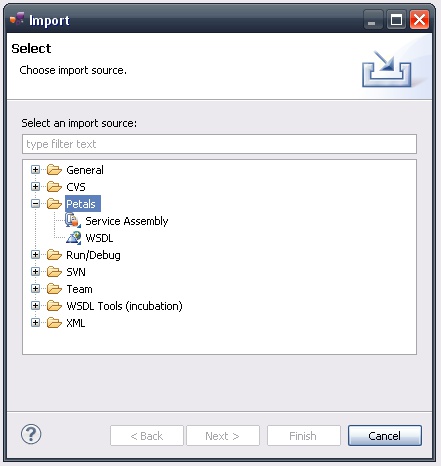
You can now import WSDL files with all their dependencies (XSDs and other WSDLs that are referenced by the first file).
And it is now possible to import zipped service assemblies in your workspace, and create a set of Petals projects.
Export Wizards
Project export can now be achieved through several means.
These wizards can be found under File > Export > Petals.
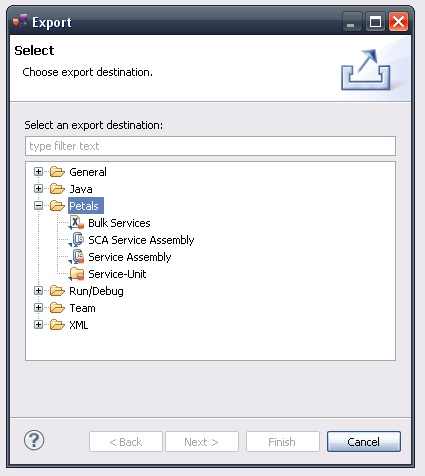
There is a wizard to export Service-Unit projects using different export options.
A shortcut for this export is also available.
If you right-click a Service-Unit project and select Petals > fast export, a zipped service assembly is built at the root of the project.
Among these wizards, there is also one to export a Service Assembly project with the referenced Service-Units project.
Eventually, there is a bulk export, which can create several services from one service.
This export is mainly interesting for tests.
BPEL and SCA sketching
Now, BPEL processes and SCA applications must first be designed independently from Petals.
It means that in your design, you do not have to be worried about any constraint or specific requirement from Petals.
Once this first step is done, your sketches are introspected and can be exported as a set of specialized projects for Petals.
Thus, from something which is completely standard, you can project it on Petals by generating the required artifacts.
Interact with Petals Servers from Eclipse
You can now define Petals servers in Eclipse.
This give you the ability to start Petals (in interactive mode or not) on various JDK, stop and shutdown it.
Project deployment is one of the next steps.
Updates regarding Petals components
The service-unit wizards have been updated against the last version of Petals components.
In particular, there are brand new WSDL definitions proposed as default for most of the components.
Among them, you can find: FTP, SFTP, FileTransfer, Mail, SQL, Validation, XSLT and REST.
Notice also that the SOAP wizard was split to distinguish between the REST configuration and the SOAP configuration.
Eventually, the SOAP wizard was updated. It can now determine the SOAP binding automatically and update the field accordingly.