Concretely
To import a service assembly into your work space, click File > Import > Petals > Service Assembly.
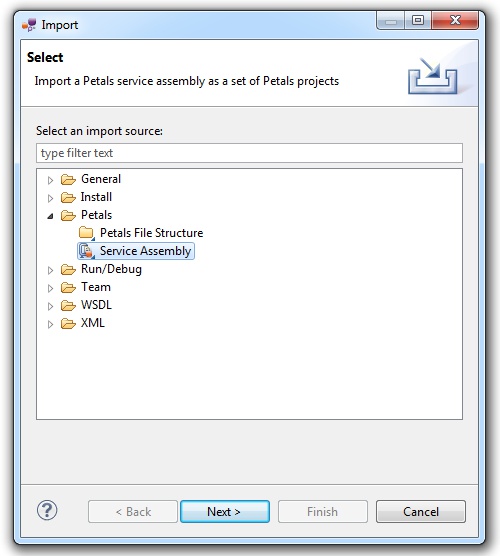
Click Next.
A new page appears.
Specify the service assembly location, using the Browse... button.
You can select several service assemblies at once. The only requirement is that they must be in the same directory.
Once selected, the service assembly is introspected and a list of projects to create is proposed.
This list includes Service Assembly (SA) and Serivce-Unit (SU) projects.
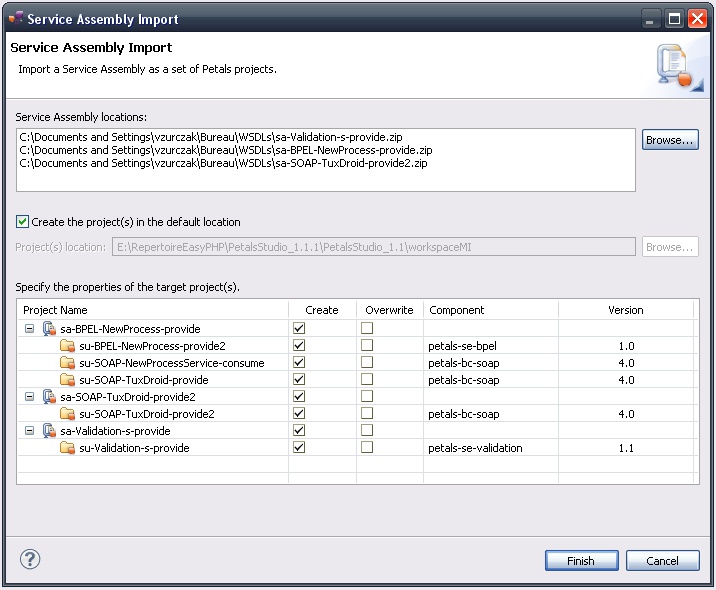
Select the projects you want to create.
If a project already exists, it is possible to overwrite it.
For each SU project, it is possible to edit the name of the target component. This information is important for the export of the project.
Click Finish to begin the import operation.
The created projects appear and are selected in the projects explorer.