SummaryThis tutorial explains how to create KPI configurations for Petals View.
|
Creating a new KPI configuration (SOA)
Creating the projects
The SOA dialect means the KPI filter is based on service identifiers.
Click File > New and select KPI Configuration under the Petals Attic category.
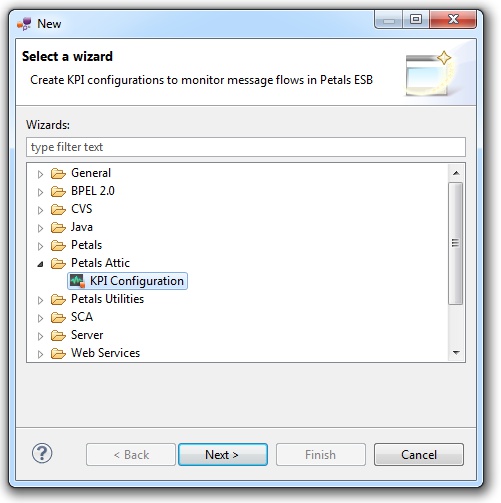
On the first page, select SOA Dialect in the Watching Filter list.
Specify a process name. A project name is generated automatically.
The project name is the name of a Service Assembly project.
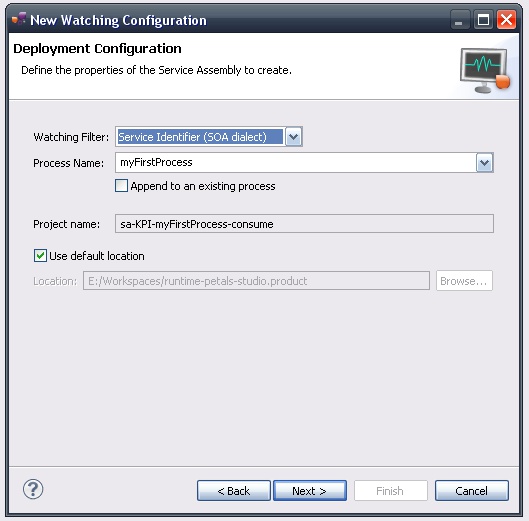
Click Next.
On the next page, you are asked to select the services that will define the filters.
Click Add and select services from the Petals Services view (provided it was populated).
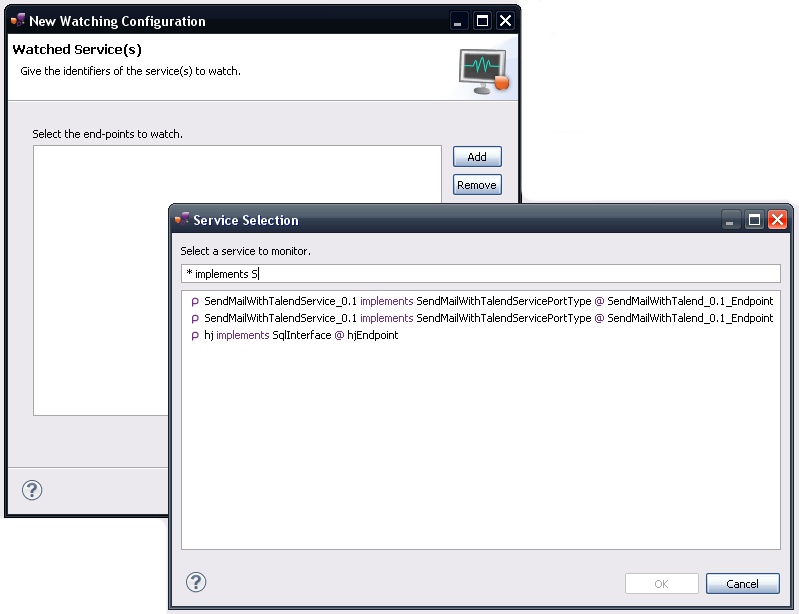
You can add several services.
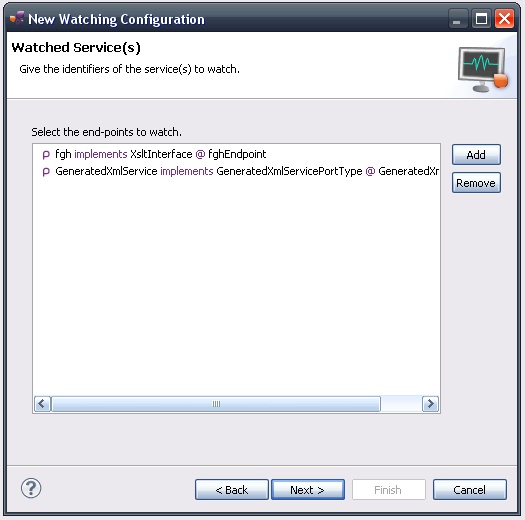
Once you have all the required services for this filter, click Next.
On the next page, you are asked to select the flows to watch for each selected service.
These flows represent the different kinds of Petals messages:
- IN represents the input messages or requests.
- OUT represents the output messages, or responses.
- FAULT represents faults, i.e. a response that indicates an exception occurred during the service processing.
- STATUS represents acknowledgements (ACK). They are used to end an exchange between a service consumer and a service.
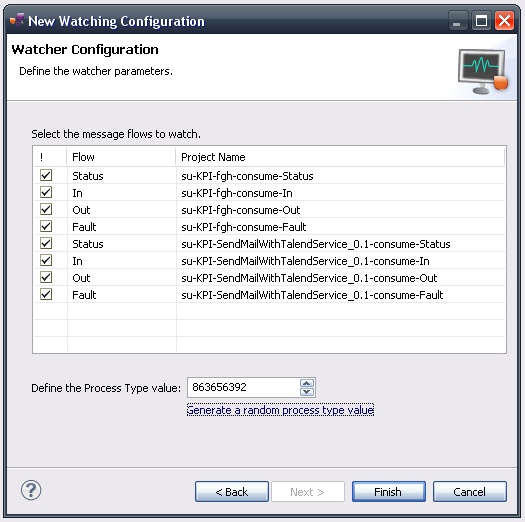
Each flow will result in a Service-Unit project for the KPI component.
Do not forget to specify the Process Type value.
Make it randomly generated only in demonstrations or tests.
Click Finish.
Checking the result
The result is a set of projects:
- There is a Service Assembly project...
- ... and a set of Service-Unit projects.
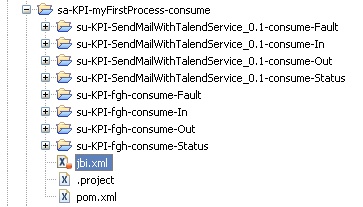
Each service-unit contains a jbi.xml and a XSL style sheet.
The jbi.xml references the target service.
... <!-- Use the SOA dialect, or the XPath dialect, or both of them --> <kpi:MessageContentSOADialect>http://www.ebmwebsourcing.com/wsnotification/soaparameter</kpi:MessageContentSOADialect> <kpi:MessageContentSOAInterfaceNamespace>http://petals.ow2.org/components/xslt/version-2</kpi:MessageContentSOAInterfaceNamespace> <kpi:MessageContentSOAInterfaceName>XsltInterface</kpi:MessageContentSOAInterfaceName> <kpi:MessageContentSOAServiceNamespace>http://petals.ow2.org/components/xslt/version-2</kpi:MessageContentSOAServiceNamespace> <kpi:MessageContentSOAServiceName>fgh</kpi:MessageContentSOAServiceName> <kpi:MessageContentSOAEndpoint>fghEndpoint</kpi:MessageContentSOAEndpoint> ...
And the XSL style sheet contains XPath expressions used to filter elements from the messages sent to the target service.
<xsl:stylesheet version='1.0' xmlns:xsl='http://www.w3.org/1999/XSL/Transform'> <xsl:output method="xml" indent="yes"/> <xsl:template match="/"> <wsnebm:NotifyContent xmlns:wsnebm="http://www.ebmwebsourcing.com/WS-BaseNotification/NotifyContent" processType="863656392"> <wsnebm:params> <!-- Add filtering parameters --> <!-- <wsnebm:param><xsl:value-of select="//*[local-name()='include']/text()"/></wsnebm:param> --> </wsnebm:params> </wsnebm:NotifyContent> </xsl:template> </xsl:stylesheet>
Creating a new KPI configuration (XPath)
Creating the projects
The XPath dialect means the KPI filter is based on all the messages from the bus that match the XPath constraints.
Click File > New and select KPI Configuration under the Petals category.
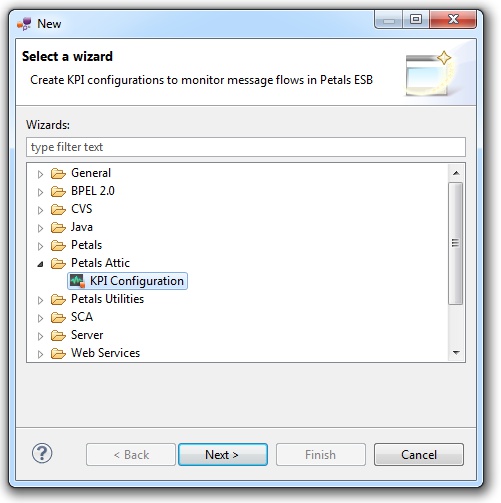
On the first page, select XPath Dialect in the Watching Filter list.
Specify a process name. A project name is generated automatically.
The project name is the name of a Service Assembly project.
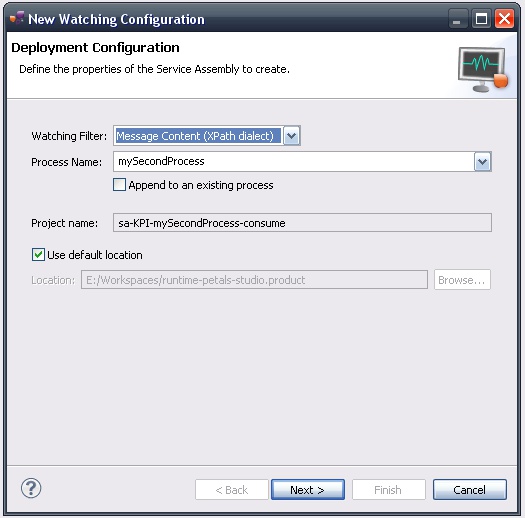
Click Next.
On the next page, you are asked to define the various XPath expressions for the flows to watch.
These flows represent the different kinds of Petals messages:
- IN represents the input messages or requests.
- OUT represents the output messages, or responses.
- FAULT represents faults, i.e. a response that indicates an exception occurred during the service processing.
- STATUS represents acknowledgements (ACK). They are used to end an exchange between a service consumer and a service.
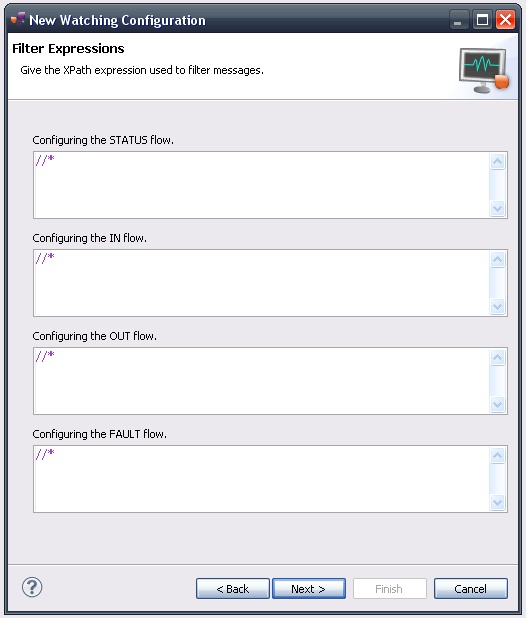
Once it is done, click Next.
On the next page, you are asked to select the flows to watch for each selected service.
It might be redundant with the previous page, but it not. The onyl constraint is that any configuration to create must have a defined XPath expression.
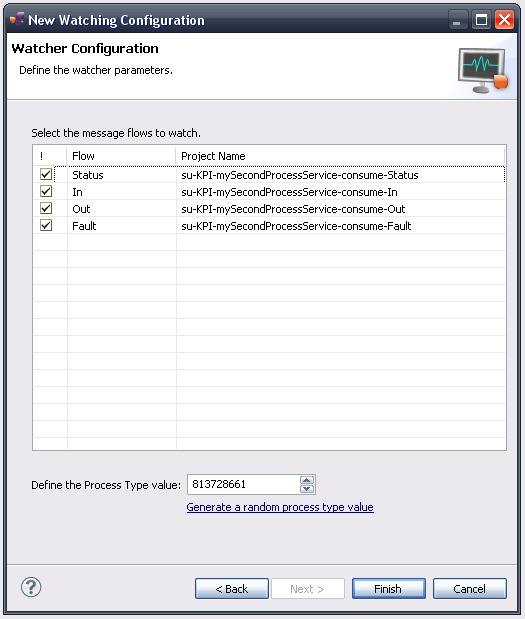
Each flow will result in a Service-Unit project for the KPI component.
Do not forget to specify the Process Type value.
Make it randomly generated only in demonstrations or tests.
Click Finish.
Checking the result
The result is a set of projects:
- There is a Service Assembly project...
- ... and a set of Service-Unit projects.
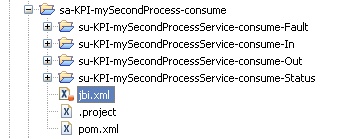
Each service-unit contains a jbi.xml and a XSL style sheet.
The jbi.xml references the target service.
... <!-- Use the SOA dialect, or the XPath dialect, or both of them --> <kpi:MessageContentXpathDialect>http://www.w3.org/TR/1999/RECxpath19991116</kpi:MessageContentXpathDialect> <kpi:MessageContentXpath>//*</kpi:MessageContentXpath> ...
And the XSL style sheet contains XPath expressions used to filter elements from the filtered messages.
<xsl:stylesheet version='1.0' xmlns:xsl='http://www.w3.org/1999/XSL/Transform'> <xsl:output method="xml" indent="yes"/> <xsl:template match="/"> <wsnebm:NotifyContent xmlns:wsnebm="http://www.ebmwebsourcing.com/WS-BaseNotification/NotifyContent" processType="813728661"> <wsnebm:params> <!-- Add filtering parameters --> <!-- <wsnebm:param><xsl:value-of select="//*[local-name()='include']/text()"/></wsnebm:param> --> </wsnebm:params> </wsnebm:NotifyContent> </xsl:template> </xsl:stylesheet>
Creating a new KPI configuration (mix)
Why a mix of the approaches?
The KPI configurations constitute a set of disparate pieces.
The way these pieces must be assembled and ordered, is called a process and is managed by Petals View.
A process defines a set of steps, each step being defined by a service-unit for the Petals KPI configuration.
| The studio assumes a process is defined by a Service Assembly project for the [Petals KPI component]. It also assumes this project embeds all the service-units for the steps that constitute this process. |
As a user, you might want to have some steps using the SOA dialect and some others using the XPath dialect.
The studio supports and provides utilities to help you in this mix.
A two-step construction
First, create KPI configurations using one of the two dialects.
It results in a Service Assembly project and one or several Service-Unit projects.
Then, launch the KPI Configuration wizard again.
Select the second dialect in the Watching filter list.
On the first page, you may have noticed the Process name has a drop-down list, which lists processes that were created previously.
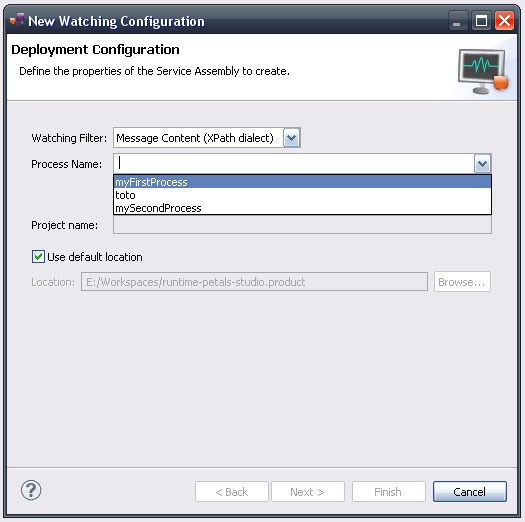
Select the last created process. The project name is updated and an error indicates the project already exists.
To remove this error, activate Append to an existing process.
The next configurations will not be added to a new Service Assembly project, but appended to the existing one.
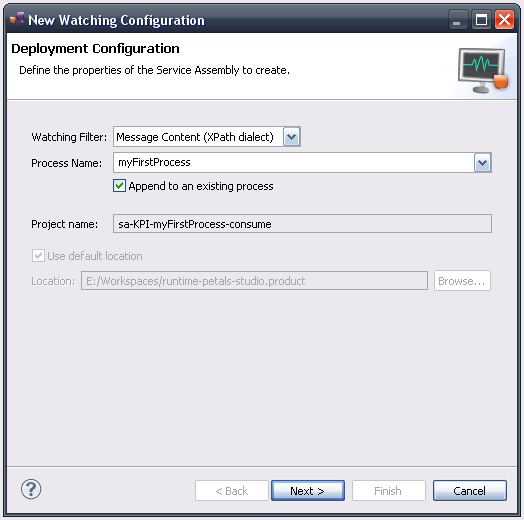
Go on with the wizard as described in the previous sections.
When the wizard completes, it creates the new KPI configurations and update the Service-Assembly project (jbi.xml and pom.xml).
Updating, packaging and deploying
Further edition and packaging
After completion, the created artifacts can be edited using the JBI and XSL editors.
The Service Assembly project can be packaged like any other Service Assembly project.
Deployment
The deployment of the created service assembly can be achieved with the Petals web console.
Or you can do it by dropping the service assembly in the install directory of your Petals installation.
This second option should only be used in development steps.
Be careful, the Petals KPI component must be configured first.
This steps is described in details in the [install guide of Petals View|petalsview:InstallGuide].