SummaryThis tutorial explains how you can invoke a Petals service when a JMS notification is received. To enable communications between the JMS server and Petals ESB, you will need a JNDI.
|
Creating the Service-Unit project
Getting started
Start Petals Studio.
In the menu, select File > New > Service-Unit Project.
If you do not see it, go into File > New > Other... Then, select Service-Unit Project under the Petals category.
A wizard opens, showing three drop-down lists.
In the Use Case list, select Communication.
In the Petals Component list, select JMS // petals-bc-jms.
In the Component Usage list, select Consume a Petals service (or Expose it outside the bus).
In the Component Version list, select the version of the Petals-BC-JMS that you are using in Petals.
In the scope of this tutorial, we are going to work with the version 3.1 of the JMS component.
Which gives us:
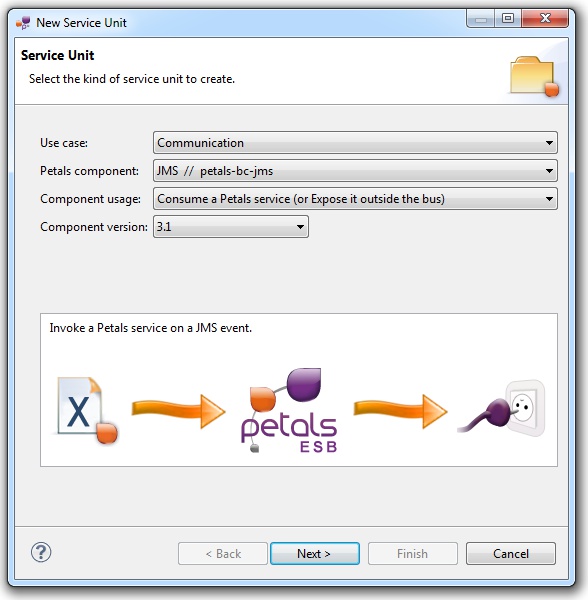
Click Next.
Identifying the target service
The current page requires you to fill-in the base information to put in the JBI descriptor (META-INF/jbi.xml).
In particular, it defines the interface, service and end-point names of the service that will be invoked when a file is added in the watched directory.

| A service is identified by a triplet, interface, service and end-point names. This triplet is unique in a Petals topology. When you consume a service, the service is selected in a set. This set is defined by the invocation properties. If the 3 fields are set in the consume properties, then the set will contain at most 1 result (there can be only 1 service with this ID). Consume possibilities are the following ones:
|
You can obviously fill-in these fields by hand.
However, the most efficient way is to use the Petals Services explorer (provided it was populated).
Click Select a service. A selection dialog shows up, providing filtering assistance.

When you have selected your service, click OK.
The wizard fields are filled-in automatically.

| The values for the interface, service and end-point names must match the values defined in the jbi.xml of the invoked service. Indeed, this service must be a Petals service, and thus be described in a jbi.xml. As a reminder, the jbi.xml values and the WSDL values (if the WSDL exists) of the invoked service must be exactly the same. For this reason, filling-in the information by hand or modifying it is discouraged. |
Click Next.
Defining the project name
This page defines the name and the location of the project that will be created.
Indeed, this wizard will result in the creation of a project containing all the required elements for a JMS service-unit.
Enter a project name for your project.
If you do not want your project to be created in the default workspace, uncheck Use default location.
Then click Browse... and select the location where the project will be created.

| Petals service-units have a naming convention. For a service-unit which consumes (calls) a service, the convention is su-<Protocol or Technology>-<Service name>-consume |
Then, click Next.
Specifying the JMS parameters
This page defines information which are specific to the Petals JMS component.
The required parameters are all about the JNDI properties of the JMS server.
The meaning of all the parameters can be read in the documentation of the Petals-BC-JMS component.

Click Next.
Specifying the CDK parameters
The CDK is the Petals framework to develop JBI components.
The Petals-BC-JMS component was developed with this framework.
This page requires information related to the CDK.
If the service to consume is described by a WSDL, then there is a list of the possible operations that can be invoked.
Otherwise, you have three parameters to complete here (others are optional or have default values):
- The name space of the invoked operation's name (WSDL operations are QNames).
- The local part of the invoked operation's name (WSDL operations are QNames).
- The Message Exchange Pattern (MEP).
The meaning of all the CDK parameters for JMS can be found in the documentation of the Petals-BC-JMS component.
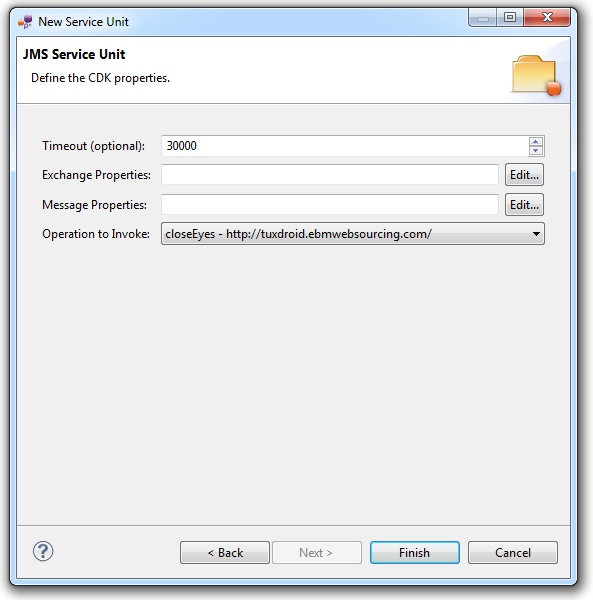
Click Finish to complete the wizard.
Checking the result
When the wizard has completed, a new project has been created and is visible in your workspace.
It contains a jbi.xml file, located under src/main/jbi.
This hierarchy allows you to work with Apache Maven then (a pom.xml was also created at the root of the project).
There is nothing else in the project.
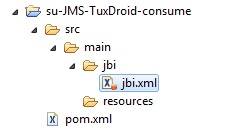
Updating, packaging and deploying
Further edition and packaging
After completion, the newly created jbi.xml file has been open in the Service-Unit editor.
Regarding JMS configurations, the wizards are complete.
The project contains everything the JMS component needs.
You can now package it before deploying it.
The created project being a Service-Unit project, you can package it as any Service-Unit project.
It results in the creation of a Service Assembly for the Petals-BC-JMS component. Its location depends on your export choices.
Deployment
The deployment of the created service assembly can be achieved with the Petals web console.
Or you can do it by dropping the service assembly in the install directory of your Petals installation.
This second option should only be used in development steps.
First, make sure the Petals-BC-JMS is installed in your Petals environment.
Then, install the service assembly in your Petals, using one of the two ways indicated above.
Be careful, the Petals JMS component cannot be used as it.
It needs to be configured to use the shared-library associated with your JMS server.
You may also have to create this shared-library, in case where your JMS server is not supported by the Petals team.
Do not worry, creating a shared-library is very easy with the Petals Maven plug-in (provided you are familiar with Maven).
And configuring the JMS (or any other Petals) component to use a shared-library can be achieved with the Petals Maven plug-in.