SummaryThis tutorial explains how you can schedule invocations of Petals services.
|
Creating the Service-Unit project
Getting started
Start Petals Studio.
In the menu, select File > New > Service-Unit Project.
If you do not see it, go into File > New > Other... Then, select Service-Unit Project under the Petals category.
A wizard opens, showing three drop-down lists.
In the Use Case list, select Miscellaneaous.
In the Petals Component list, select Quartz // petals-se-quartz.
In the Component Usage list, select Consume a Petals service (or Expose it outside the bus).
In the Component Version list, select the version of the Petals-SE-Quartz that you are using in Petals.
In the scope of this tutorial, we are going to work with the version 1.1 of the Quartz component.
Which gives us:
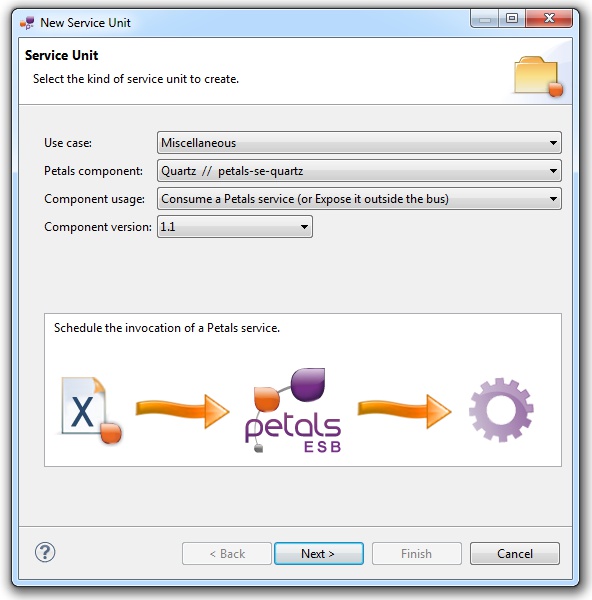
Click Next.
Identifying the target service
The current page requires you to fill-in the base information to put in the JBI descriptor (META-INF/jbi.xml).
In particular, it defines the interface, service and end-point names of the service that will be invoked regularly.
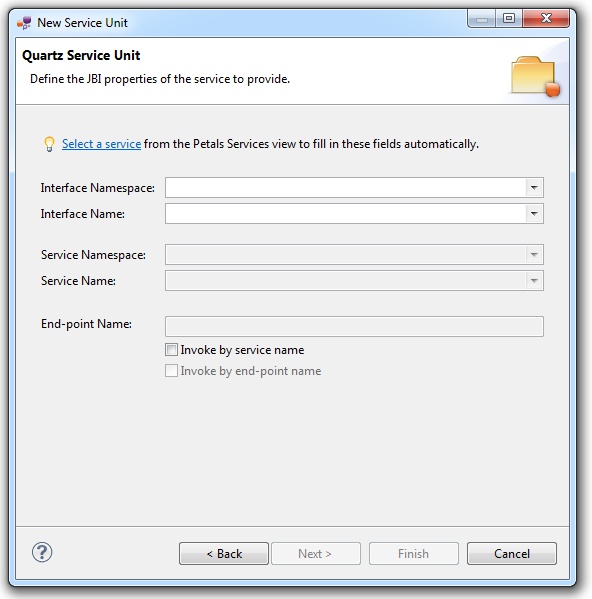
| A service is identified by a triplet, interface, service and end-point names. This triplet is unique in a Petals topology. When you consume a service, the service is selected in a set. This set is defined by the invocation properties. If the 3 fields are set in the consume properties, then the set will contain at most 1 result (there can be only 1 service with this ID). Consume possibilities are the following ones:
|
You can obviously fill-in these fields by hand.
However, the most efficient way is to use the Petals Services explorer (provided it was populated).
Click Select a service. A selection dialog shows up, providing filtering assistance.
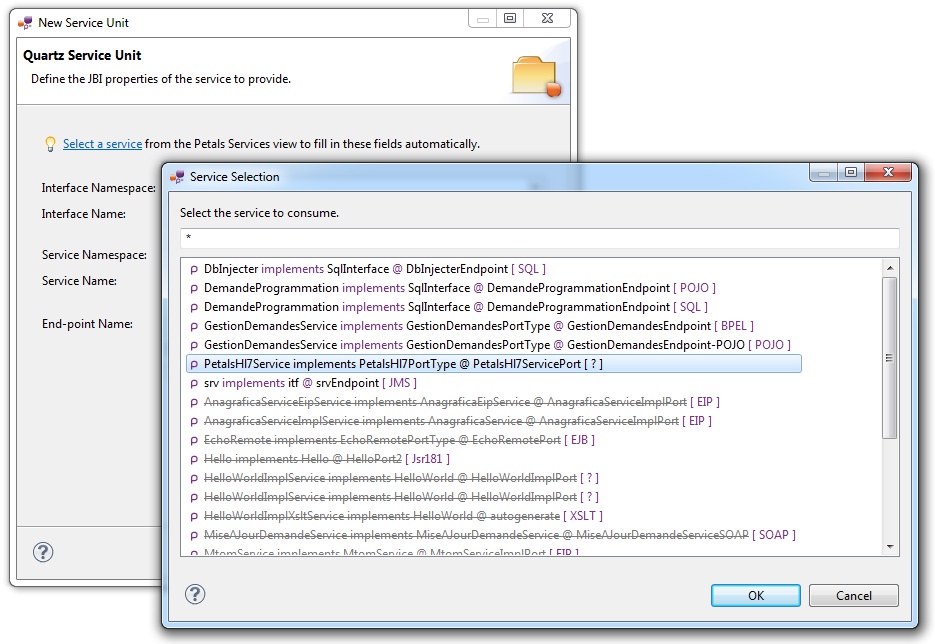
When you have selected your service, click OK.
The wizard fields are filled-in automatically.
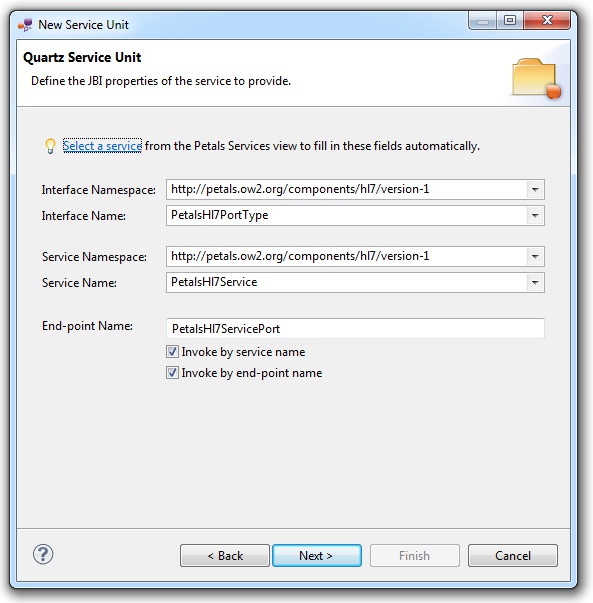
| The values for the interface, service and end-point names must match the values defined in the jbi.xml of the invoked service. Indeed, this service must be a Petals service, and thus be described in a jbi.xml. As a reminder, the jbi.xml values and the WSDL values (if the WSDL exists) of the invoked service must be exactly the same. For this reason, filling-in the information by hand or modifying it is discouraged. |
Click Next.
Defining the project name
This page defines the name and the location of the project that will be created.
Indeed, this wizard will result in the creation of a project containing all the required elements for a Quartz service-unit.
Enter a project name for your project.
If you do not want your project to be created in the default workspace, uncheck Use default location.
Then click Browse... and select the location where the project will be created.
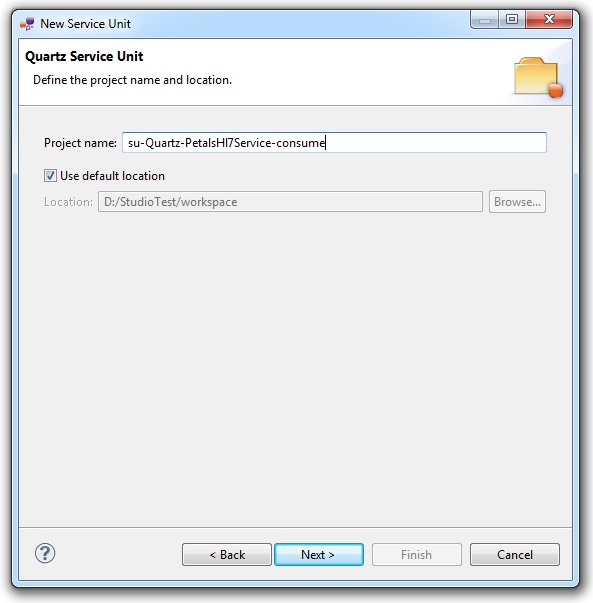
| Petals service-units have a naming convention. For a service-unit which consumes (calls) a service, the convention is su-<Protocol or Technology>-<Service name>-consume |
Then, click Next.
Specifying the Quartz parameters
This page defines information which are specific to the Petals Quartz component.
There are only two parameters here:
- The first one is a CRON expression, which defines a time policies used to determine the invocation frequency.
- The second parameter is a static XML message that will be sent to the target service when a time policy triggers an invocation.
The meaning of these parameters can be read in the documentation of the Petals-SE-Quartz component.
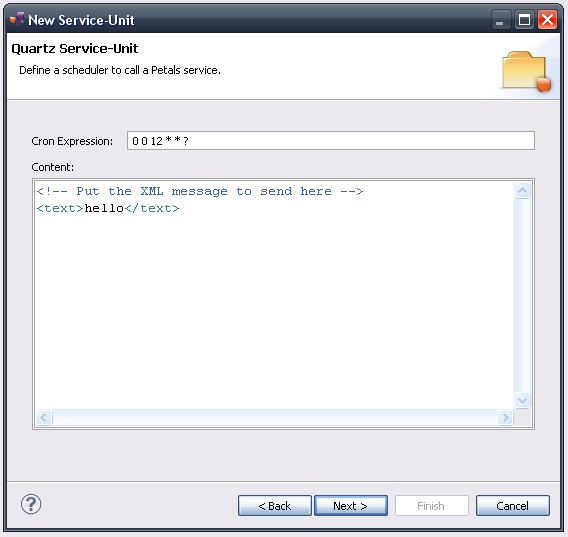
| The current tooling is very basic for this component. There is neither an editor for CRON expressions, nor generation facilities for the XML message. |
| You can use SoapUI to generate a skeleton of XML message for the target service. For this, you only need the WSDL definition of the invoked service. SoapUI will do the rest. |
| The XML message must be valid with respect to the WSDL of the target service. It must respect the XML schemas associated with the input message of the invoked operation. |
Click Next.
Specifying the CDK parameters
The CDK is the Petals framework to develop JBI components.
The Petals-SE-Quartz component was developed with this framework.
This page requires information related to the CDK.
If the service to consume is described by a WSDL, then there is a list of the possible operations that can be invoked.
Otherwise, you have three parameters to complete here (others are optional or have default values):
- The name space of the invoked operation's name (WSDL operations are QNames).
- The local part of the invoked operation's name (WSDL operations are QNames).
- The Message Exchange Pattern (MEP).
With this component, only operations that work with the InOnly MEP can be invoked.
The wizard only shows these operations.
The meaning of all the CDK parameters for Quartz can be found in the documentation of the Petals-SE-Quartz component.
When the invocation is created, the static XML message is sent with the given MEP, and addressed to the invoked operation of the target service (this service being identified by the triplet service, interface and end-point name).
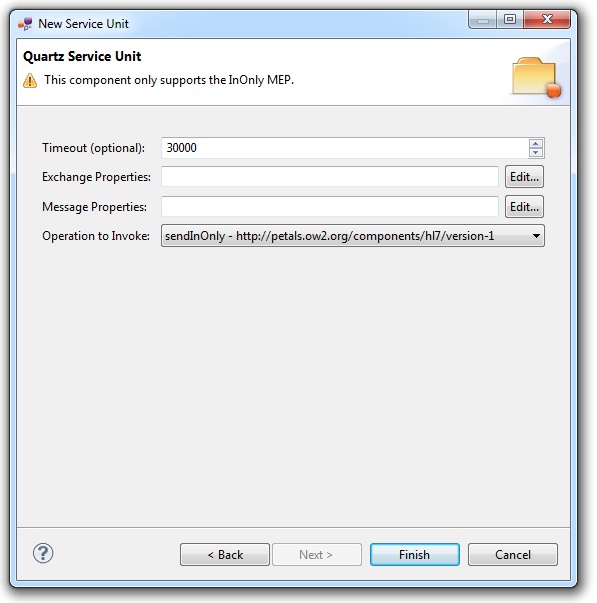
Click Finish to complete the wizard.
Checking the result
When the wizard has completed, a new project has been created and is visible in your workspace.
It contains a jbi.xml file, located under src/main/jbi.
This hierarchy allows you to work with Apache Maven then (a pom.xml was also created at the root of the project).
There is nothing else in the project.
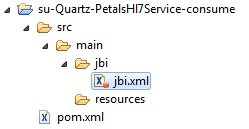
Updating, packaging and deploying
Further edition and packaging
After completion, the newly created jbi.xml file has been open in the Service-Unit editor.
Regarding Quartz configurations, the wizards are complete and provide all the options.
Thus, you do not need to edit the jbi.xml.
However, if you need to update it manually, be careful: the XML message must be contained in a CDATA section.
Here is a sample configuration of the Quartz component.
<?xml version="1.0" encoding="UTF-8"?> <!-- JBI descriptor for the Petals' "petals-se-quartz" component (Quartz). Originally created for the version 1.1 of the component. --> <jbi:jbi version="1.0" xmlns:generatedNs="http://petals.ow2.org/components/hl7/version-1" xmlns:jbi="http://java.sun.com/xml/ns/jbi" xmlns:petalsCDK="http://petals.ow2.org/components/extensions/version-5" xmlns:quartz="http://petals.ow2.org/components/quartz/version-1" xmlns:xsi="http://www.w3.org/2001/XMLSchema-instance"> <!-- Import a Service into Petals or Expose a Petals Service => use a BC. --> <jbi:services binding-component="false"> <!-- Expose a Petals Service => consumes a Service. --> <jbi:consumes interface-name="generatedNs:PetalsHl7PortType" service-name="generatedNs:PetalsHl7Service" endpoint-name="PetalsHl7ServicePort"> <!-- CDK specific elements --> <petalsCDK:timeout>30000</petalsCDK:timeout> <petalsCDK:operation xmlns:sendInOnlyNs="http://petals.ow2.org/components/hl7/version-1">sendInOnlyNs:sendInOnly</petalsCDK:operation> <petalsCDK:mep>InOnly</petalsCDK:mep> <!-- Component specific elements --> <quartz:cron-expression>0 0 12 * * ? </quartz:cron-expression> <quartz:content><![CDATA[<!-- Put the XML message to send here --> <text>hello</text>]]></quartz:content> </jbi:consumes> </jbi:services> </jbi:jbi>
The project contains everything the Quartz component needs.
You can now package it before deploying it.
The created project being a Service-Unit project, you can package it as any Service-Unit project.
It results in the creation of a Service Assembly for the Petals-SE-Quartz component. Its location depends on your export choices.
Deployment
The deployment of the created service assembly can be achieved with the Petals web console.
Or you can do it by dropping the service assembly in the install directory of your Petals installation.
This second option should only be used in development steps.
First, make sure the Petals-SE-Quartz is installed in your Petals environment.
Then, install the service assembly in your Petals, using one of the two ways indicated above.
There is no need to update configuration of the Quartz component to make it work.
Using the default settings is enough to make the service-unit work.