SummaryThis tutorial explains how you can expose a Petals service outside the bus, as a Web service.
|
Creating the Service-Unit project
Getting started
Start Petals Studio.
In the menu, select File > New > Service-Unit Project.
If you do not see it, go into File > New > Other... Then, select Service-Unit Project under the Petals category.
A wizard opens, showing three drop-down lists.
In the Use Case list, select Communication.
In the Petals Component list, select SOAP // petals-bc-soap.
In the Component Usage list, select Consume a Petals service (or Expose it outside the bus).
In the Component Version list, select the version of the Petals-BC-SOAP that you are using in Petals.
In the scope of this tutorial, we are going to work with the version 4.0 of the SOAP component.
Which gives us:
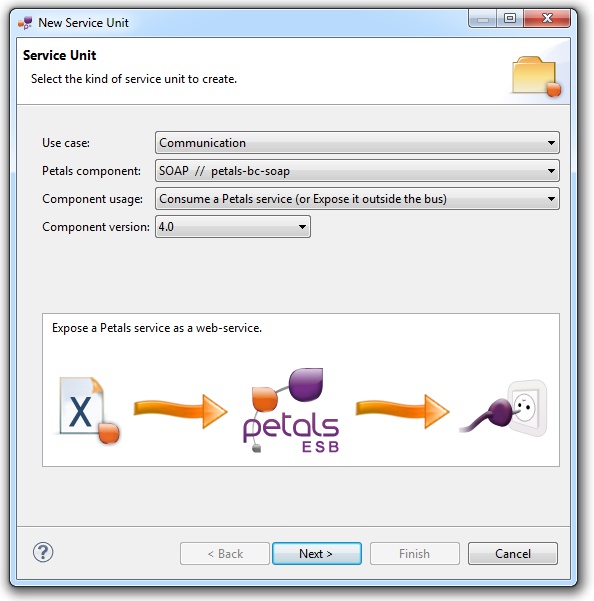
Click Next.
Identifying the target service
The current page requires you to fill-in the base information to put in the JBI descriptor (META-INF/jbi.xml).
In particular, it defines the interface, service and end-point names of the service that will be exposed as a Web Service.
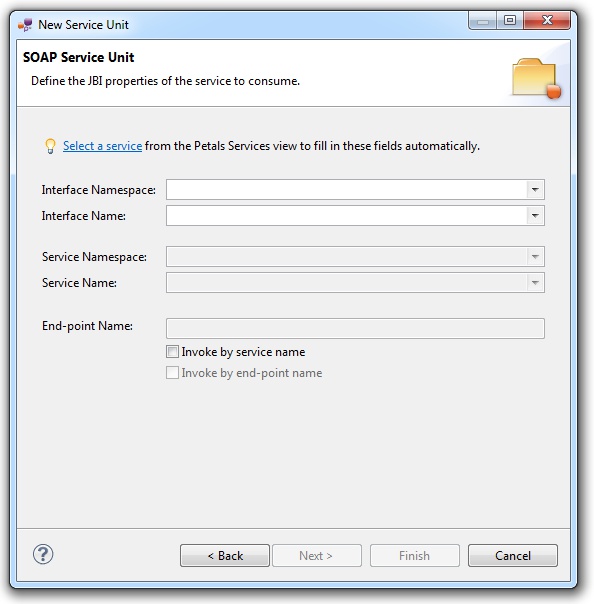
| A service is identified by a triplet, interface, service and end-point names. This triplet is unique in a Petals topology. When you consume a service, the service is selected in a set. This set is defined by the invocation properties. If the 3 fields are set in the consume properties, then the set will contain at most 1 result (there can be only 1 service with this ID). Consume possibilities are the following ones:
|
You can obviously fill-in these fields by hand.
However, the most efficient way is to use the Petals Services explorer (provided it was populated).
Click Select a service. A selection dialog shows up, providing filtering assistance.
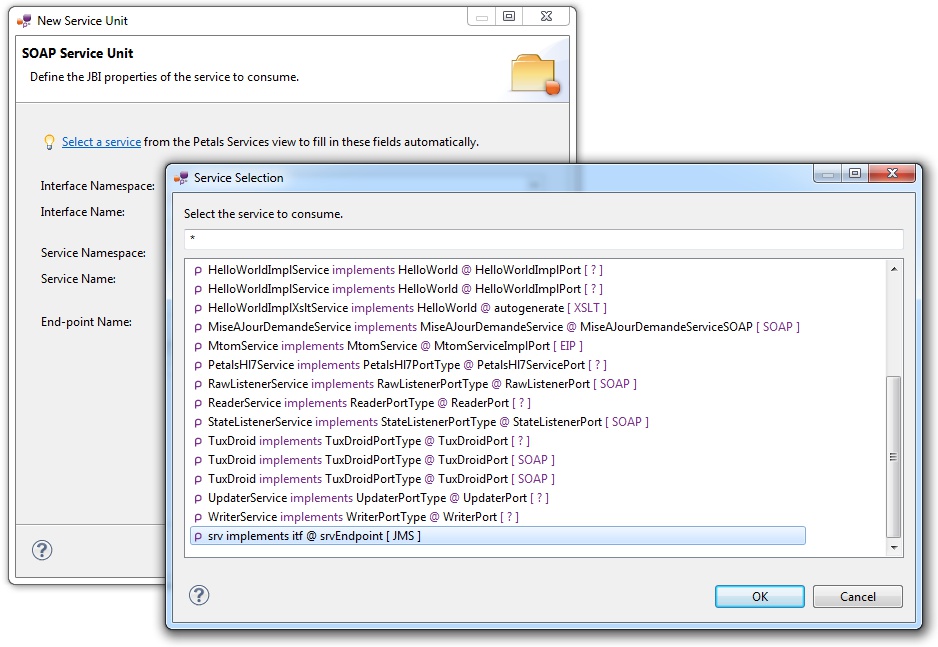
When you have selected your service, click OK.
The wizard fields are filled-in automatically.
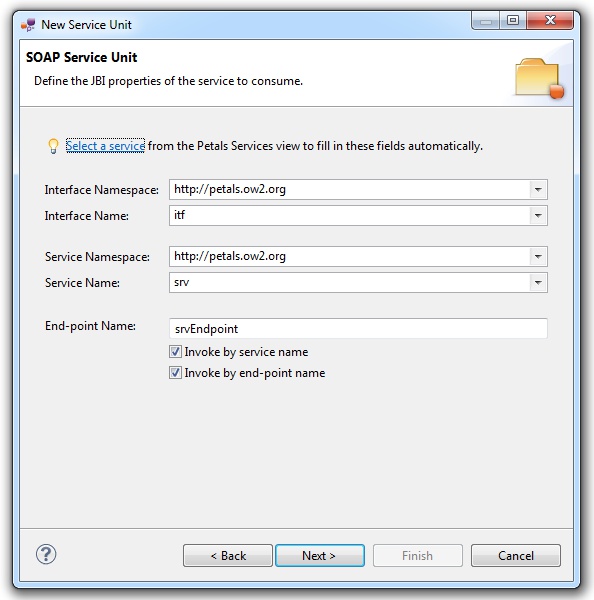
| The values for the interface, service and end-point names must match the values defined in the jbi.xml of the exposed service. Indeed, this service must be a Petals service, and thus be described in a jbi.xml. As a reminder, the jbi.xml values and the WSDL values (if the WSDL exists) of the exposed service must be exactly the same. For this reason, filling-in the information by hand or modifying it is discouraged. |
Click Next.
Defining the project name
This page defines the name and the location of the project that will be created.
Indeed, this wizard will result in the creation of a project containing all the required elements for a SOAP service-unit.
Enter a project name for your project.
If you do not want your project to be created in the default workspace, uncheck Use default location.
Then click Browse... and select the location where the project will be created.
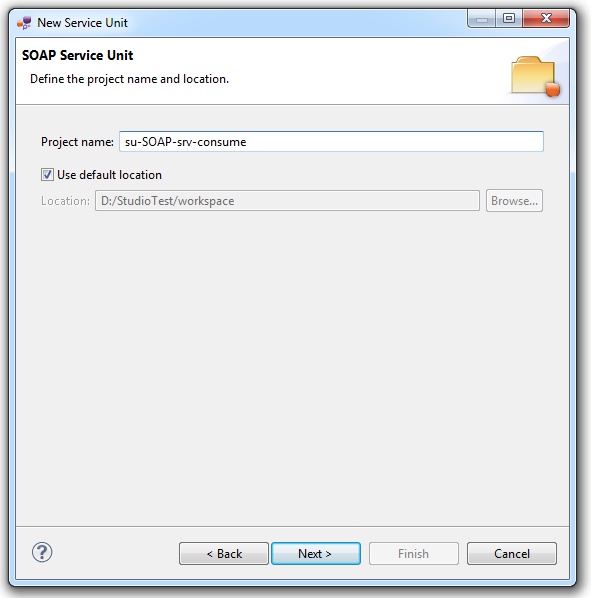
| Petals service-units have a naming convention. For a service-unit which consumes (calls) a service, the convention is su-<Protocol or Technology>-<Service name>-consume |
Then, click Next.
Specifying the SOAP parameters
This page defines information which are specific to the Petals SOAP component.
The only one you have to fill-in is the service-name field.
It defines the suffix of the URL at which the web service will be available.
| The exposed Web Service will be reachable at the address http://host:8084/petals/services/_address_, where _host_ is the host name (or IP address) and _address_ the value of the address field. |
| The prefix of the Web Service URL (e.g. petals/services/) is defined in the JBI descriptor (jbi.xml) of the SOAP component on which this service-unit will be deployed. |
The meaning of the other parameters can be read in the documentation of the Petals-BC-SOAP component.
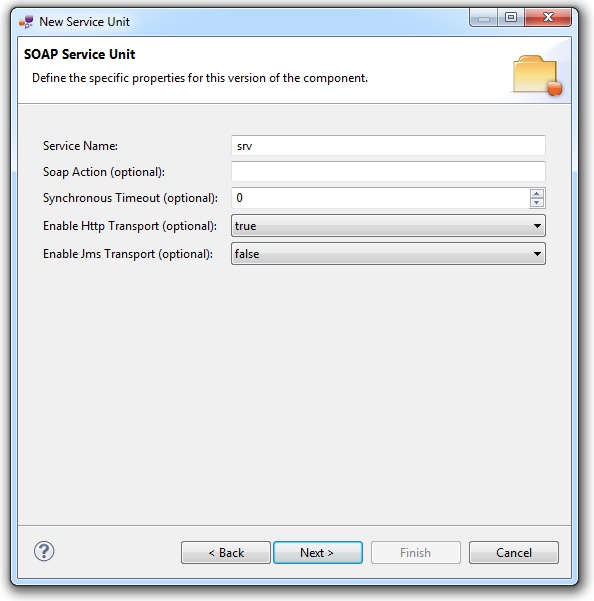
Click Next.
Specifying the CDK parameters
The CDK is the Petals framework to develop JBI components.
The Petals-BC-SOAP component was developed with this framework.
This page requires information related to the CDK.
In the case of the SOAP component, version 4.x, you only have one field to set: the MEP.
The Message Exchange Pattern (MEP) defines the interactions between the SOAP client and the web service. Unfortunately, this version of the SOAP component cannot guess the MEP from the invoked operation. This is why it has to be set in the configuration.
The meaning of all the CDK parameters for SOAP can be found in the documentation of the Petals-BC-SOAP component.
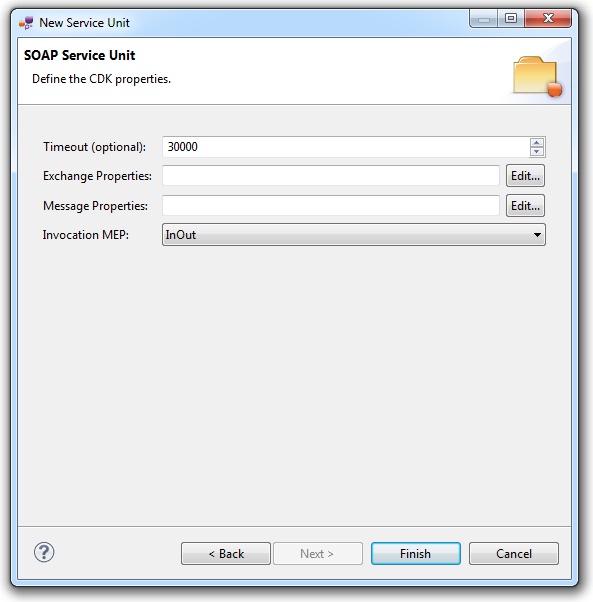
Click Finish to complete the wizard.
Checking the result
When the wizard has completed, a new project has been created and is visible in your workspace.
It contains a jbi.xml file, located under src/main/jbi.
This hierarchy allows you to work with Apache Maven then (a pom.xml was also created at the root of the project).
There is nothing else in the project.
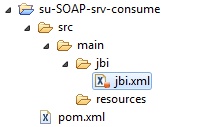
Updating, packaging and deploying
Further edition and packaging
After completion, the newly created jbi.xml file has been open in the Service-Unit editor.
Regarding SOAP configurations, the wizards are complete and provide all the options.
Thus, you do not need to edit the jbi.xml.
The project contains everything the SOAP component needs.
You can now package it before deploying it.
The created project being a Service-Unit project, you can package it as any Service-Unit project.
It results in the creation of a Service Assembly for the Petals-BC-SOAP component. Its location depends on your export choices.
Deployment
The deployment of the created service assembly can be achieved with the Petals web console.
Or you can do it by dropping the service assembly in the install directory of your Petals installation.
This second option should only be used in development steps.
First, make sure the Petals-BC-SOAP is installed in your Petals environment.
Then, install the service assembly in your Petals, using one of the two ways indicated above.
There is no need to update configuration of the SOAP component to make it work.
Using the default settings is enough to make the service-unit work.
The Petals service is then reachable as a Web service at http://host:8084/petals/services/_address_,
where _host_ is the host name (or IP address) and _address_ the value of the address field defined in the jbi.xml file.